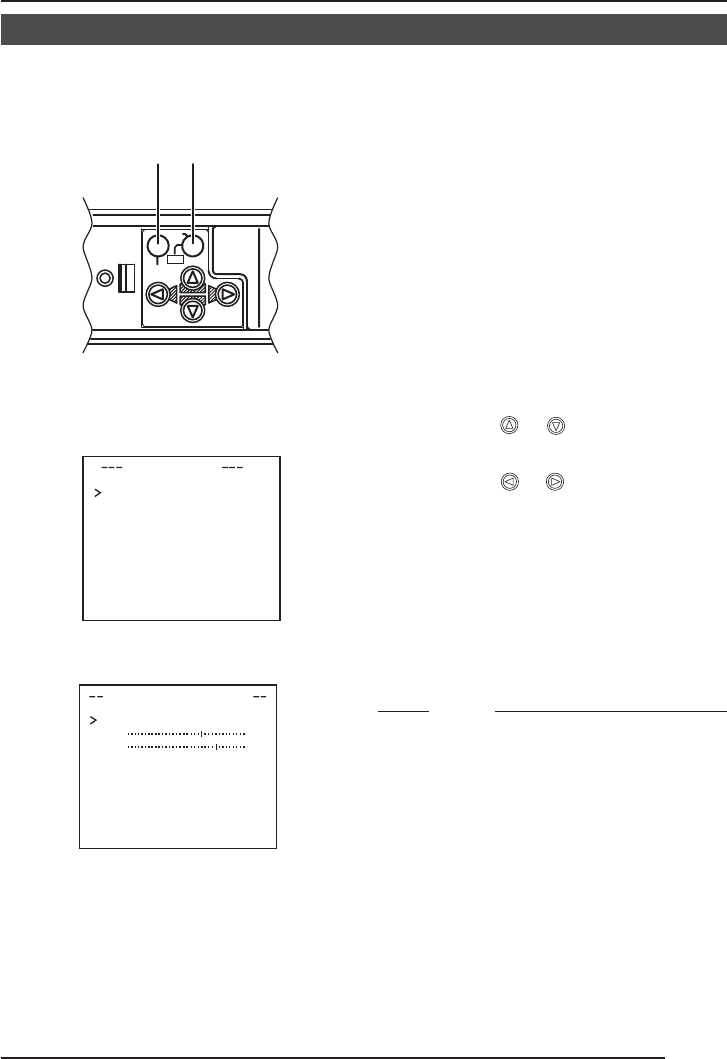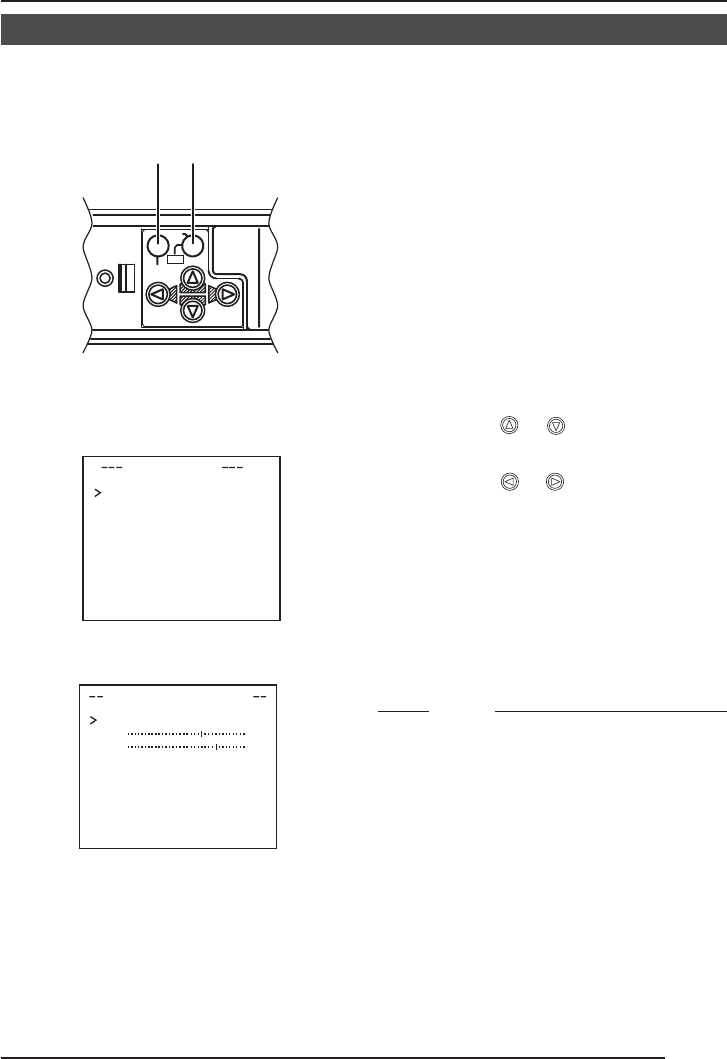
E-37
Manual Adjustment of White Balance
When automatic adjustment of the white balance results in a “reddish screen”, etc., adjust the
white balance manually.
DEVI O ADJUST
WH TE BAL E AWCNC
A
I
CO OUR LE NORMALEL
V
L
EN ANCE LE NORMALEL
V
H
PE
E
STAL LE NORMALEL
V
D
AU
O
BLACK OFFTL
C
T
WH I TE BAL
A
NCE CON
T
ROL
AWC SE T
RB
::
MG
::
g
..
VIDEO ADJUST screen
WHITE BALANCE
CONTROL screen
CAMERA
SETUP
SET
MENU
AWC
SET buttonMENU button
1.
Set the WHITE BALANCE item on the
VIDEO ADJUST screen to AWC and
press the SET button.
* The WHITE BALANCE adjustment
screen appears on the monitor.
* Select AWC SET, and press the SET
button. AWC (white balance adjust-
ment) is performed, and the WHITE
BALANCE CONTROL screen appears
on the monitor.
2.
Select the hue to be adjusted. (R/B or
Mg/G)
Press the
or button.
3.
Adjust the hue.
Press the
or button.
* The “ ı ” indicator moves in accordance
with the setting. When a setting is
changed, the “+” mark appears at the
original position.
4.
Concluding manual white balance ad-
justment.
Pushing the MENU button returns the
screen to VIDEO ADJUST.
MEMO
If the mode is changed from color to black-
and-white during the color phase adjustment
on the WHITE BALANCE CONTROL screen,
the VIDEO ADJUST screen will be brought
back. At this time, any adjusted value will not
be saved.
TK-C1430/23-44,E.65E 9/17/04, 5:38 PM37