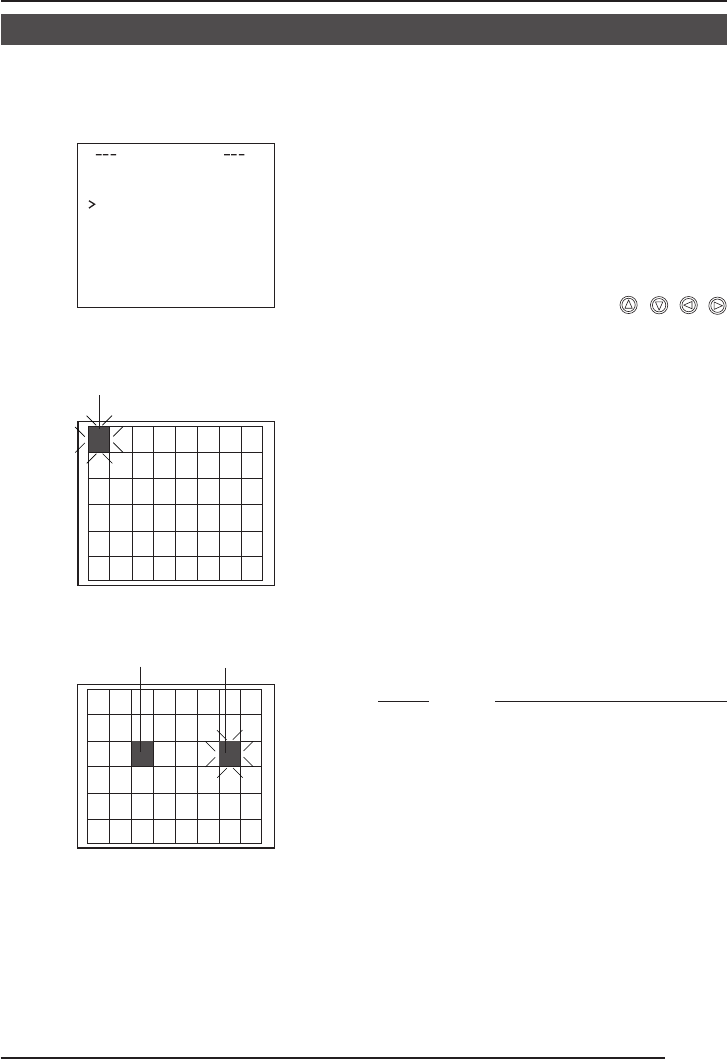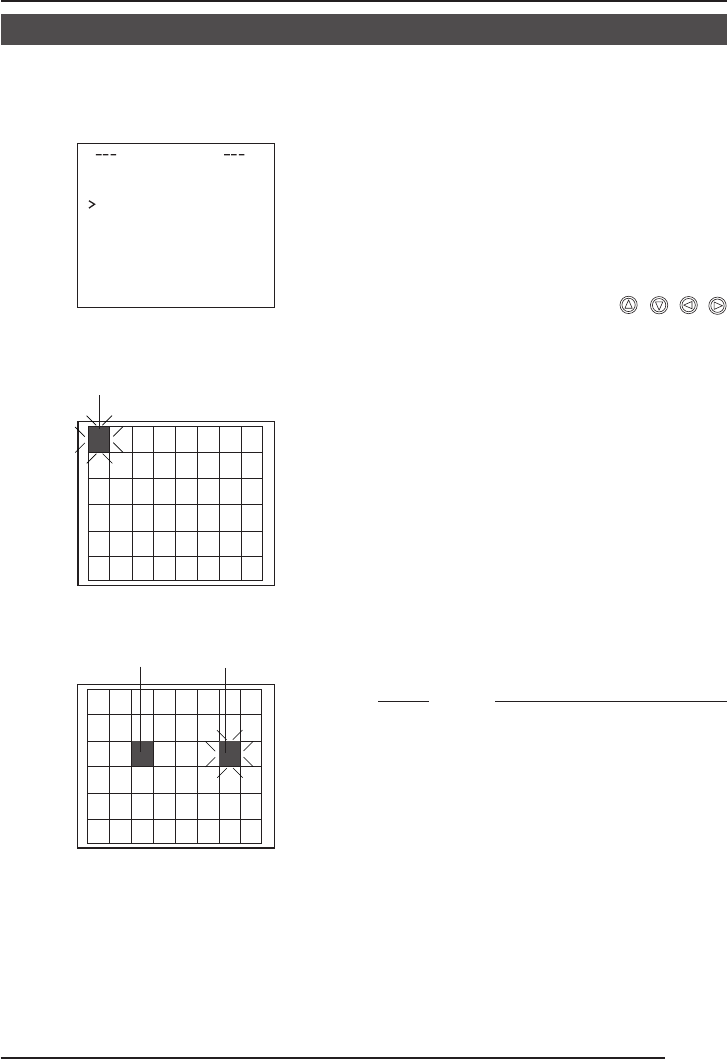
E-39
Setting the MOTION DETECT Function
It is possible to set freely the area where MOTION DETECTING functions.
TIMO ON DET ECT
MO E OFFD
LE EL NORMALV
AR A EDI TE
AL
R
MTI EM10sA
DE
ON
STRATI N
O
M
..
..
MOTION DETECT screen
flash
lights gray flash
Setting screen
1.
Select the item AREA EDIT on
the MOTION DETECT screen.
2.
Press the SET button.
The setting screen is brought up.
3.
Select the area not subject to
detection using the
button.
The area flashing ON and OFF in black
and white moves.
4.
Press the SET button.
The area not subject to detection is set,
and it turns gray (lights up).
To cancel the set area, press the SET
button again.
5.
Repeat items 3 and 4 above.
6.
Upon completion of setting,
press the MENU button.
The screen returns to the MOTION
DETECT menu.
MEMO
•Indicated positions on the screen are rough
guides.
Be sure to check and conform the positions
on the actual screen.
* It is possible to check and confirm the set
areas on the DEMONSTRATION screen.
The detection area is shown in gray.
• The MOTION DETECT function does not
work for about 5 seconds after exiting
MENU.
The motion detector is not a feature to prevent theft, fire, etc. Even if an accident should occur
resulting in damage, we do not accept any liability.
TK-C1430/23-44,E.65E 9/13/04, 3:01 PM39