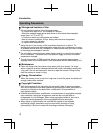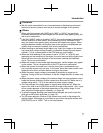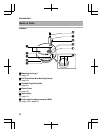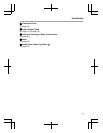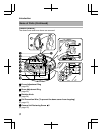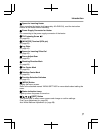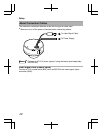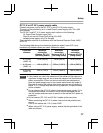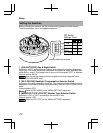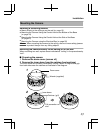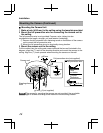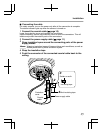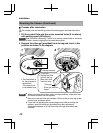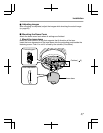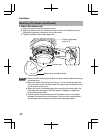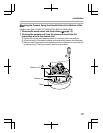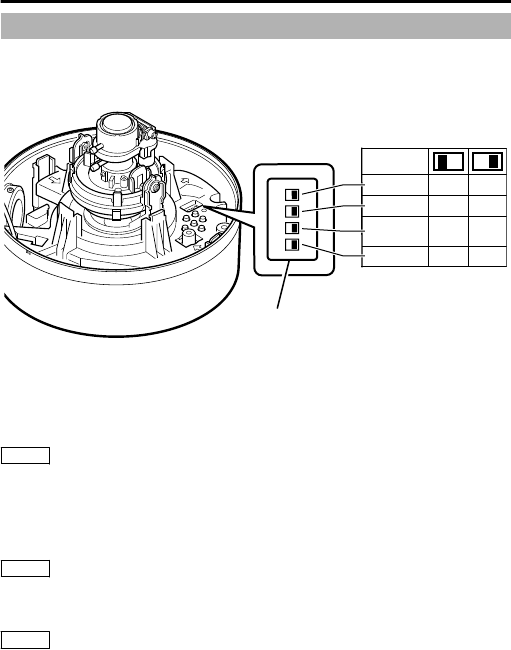
Setting the Switches
Before mounting the camera, set the function setting switches on the camera.
To set the switches, use a fine-tipped screwdriver.
.
.
D/N
1
2
3
4
AUTO
BLC
OFF ON
MONITOR
TYPE
CRT
LCD
- -
NOT UESD
OFF
Function selection switches
DIP Switch
Settings Chart
1
[D/N AUTO/OFF] Day & Night Switch
Set this to "AUTO" when shooting a subject with continually changing brightness
(day/night). The image switches to color when the subject is bright, and black and
white when it is dark. The image is set to color at all times when "OFF" is selected.
(Default setting: AUTO)
Memo
You can set the image to black and white at all times using the menu.
(TK-C2201WPE only)
2
[BLC OFF/ON] Backlight Compensation Selector Switch
Set this to "ON" when shooting in backlight. The subject becomes easier to see as
brightness is adjusted according to the photometry area set in [BLC AREA] of the
menu.
(Default setting: OFF)
Memo
Refer to [BLC AREA] in the "MENU SETTING" (separate).
3
[MONITOR TYPE LCD/CRT] Monitor Type Selector Switch
Set this to "LCD" or "CRT" according to the monitor in use.
(Default setting: LCD)
Memo
Refer to [LCD TYPE] in the "MENU SETTING" (separate).
Setup
12