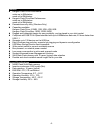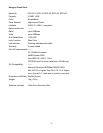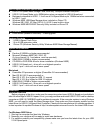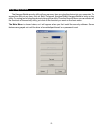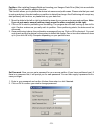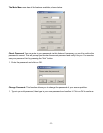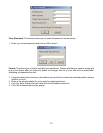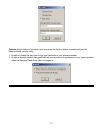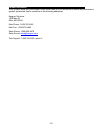-16-
Frequently Asked Questions
PC USB Hi-Speed FAQ
Q1: What is USB Hi-Speed?
USB Hi-Speed is the next evolution in USB technology. It features transfer speed of up to 480Mbits/sec,
a dramatic increase of 40 times over the speed of USB 1.1. It allows for creation of a newer class of high
speed peripherals. USB 2.0 Hi-Speed preserves the USB 1.1 ease of use, plug and play, driver auto
installation and power management features. USB Hi-Speed is fully forward and backward compatible
with USB 1.1 allowing the use of USB 1.1 devices and cables with USB 2.0 host controller.
Q2: Why do I get less drive capacity than reported on the package?
Your drive’s reported capacity in Windows will always be less than the capacity mentioned on the
package. The accepted drive industry standard reporting capacity uses 1000 bytes per 1K, i.e. 10GB =
10,000,000,000 bytes. However, Windows uses 1024 bytes per 1K, i.e. 10,000,000,000 bytes = 9.5GB.
So, Windows will always report the capacity in GB to be less than the drive rated capacity. Also, some
capacity is used up for Windows overhead.
Q3: Can I plug in USB Hi-Speed Drive into USB 1.1 ports?
Yes. However, it will only run at the speed of USB 1.1.
Q4: Can I use USB Hi-Speed Device at the same time with USB 1.1 devices?
Yes. USB Hi-Speed devices can coexist with USB 1.1 devices.
Q5: Can I use this device with Windows 95 or Windows NT?
No. This device requires Windows 98SE, Windows ME, Windows 2000, and Windows XP. All previous
versions of Windows do not provide adequate level of support for USB. Microsoft has no plan to revise
the USB driver support in older Windows platforms. Please upgrade your version of Windows.
Q6: The device cannot be detected or is disabled (have yellow exclamation point next to the
device name under the USB section in the Device Manager). What can I do?
Please make sure you are logged in as the Administrator or a user with Administrator privileges in
Windows 2000 and XP Professional in order to install new hardware and driver. Unplug the USB cable
from your drive. Then plug in the USB cable into the system. If you still see the yellow exclamation mark,
first click on the device with the yellow exclamation point next to it to select it. In Windows 98SE, please
click on Remove, and then click on Refresh to reload the driver for the device. In Windows ME, 2000
and XP, select the
Action Menu
at the top and choose
Uninstall
. Then click on
Action Menu
and
choose Scan for hardware changes to reload driver. Also please try upgrading your USB 2.0 PCI card
or CARDBUS driver.
Q7: Should I update my driver?
Yes, it is a good idea to always keep your drivers up to date. It is a good idea to check Microsoft’s
Windows Update website at http://windowsupdate.microsoft.com for update to USB driver.
Q8: Why does Windows keep asking for driver when I plug the drive into a different USB slot or
when I plug it through USB HUB?
Windows keeps track of your hardware device IDs and capabilities in the registry. Every time you
change device or slot, Windows goes through the installation step again. Please go back to look at the
installation instructions.
Q9: After following all the troubleshooting tips, the device still does not work. What can I do?
Please check with your computer or motherboard manufacturer for any USB driver fix. Certain USB
chipsets have known compatibility issues; please check with them for update. Also, please go to
Windows Update to check for any update to the Microsoft USB driver. You might also want to update