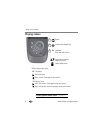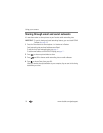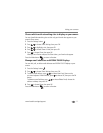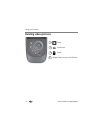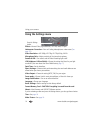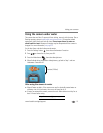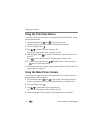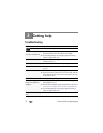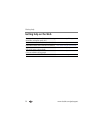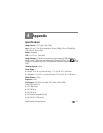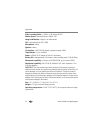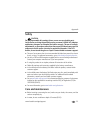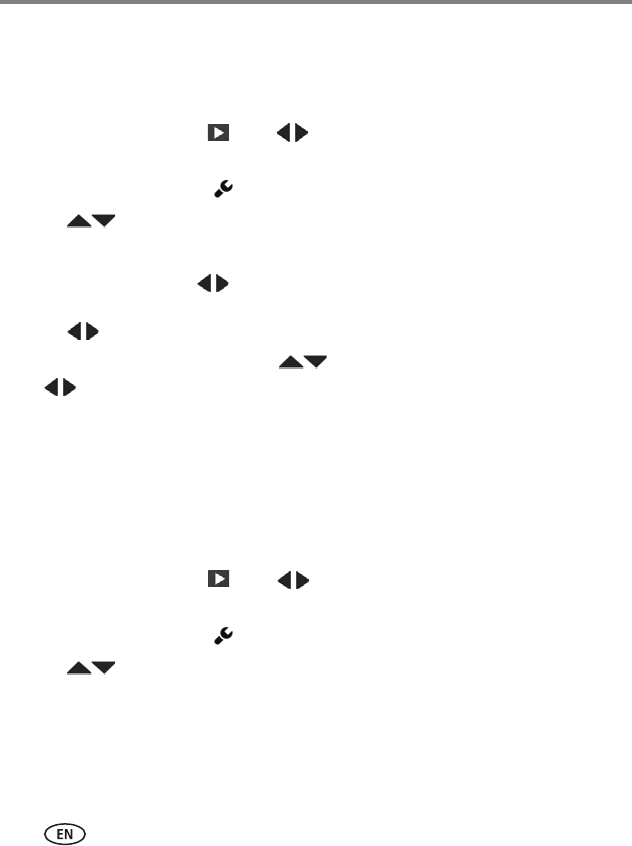
16 www.kodak.com/go/support
Using your camera
Using the Trim Video feature
Use the Trim Video feature to remove an unwanted video start and/or finish, leaving
only the desired portion.
1 Press the Review button , then to find a video to trim.
Optional: Play, then pause the video at the desired new start point.
2 Press the Settings button .
3 Press to choose Trim Video, then press OK.
An instruction screen appears. After you read it, press OK.
4 When prompted, press to move the Start marker to the new position, then
press OK.
Press to move the End marker to the new position, then press OK.
NOTE: If you need to make adjustments, press to highlight the Start or End marker, then press
to move it. When finished, press OK.
5 When prompted, choose Go Back, Preview Trimmed Video, or Save As New. (The
original video is not altered.)
Using the Make Picture feature
You can choose a single frame from a video, then make it into a picture. (Size and
quality depend on video resolution.)
1 Press the Review button , then to find a video from which you want to
extract a single video frame. Play, then pause the video at the desired frame.
2 Press the Settings button .
3 Press to choose Make Picture, then press OK.
An instruction screen appears. After you read it, press OK.
4 Follow the prompts to save the picture. (The original video is not altered.)