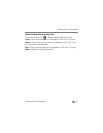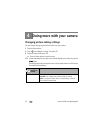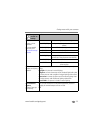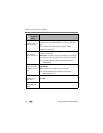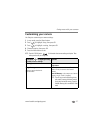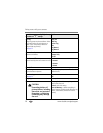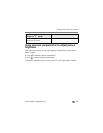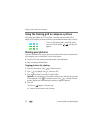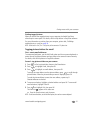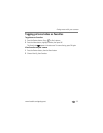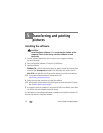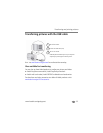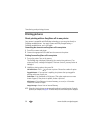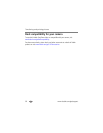Doing more with your camera
www.kodak.com/go/support
31
Printing tagged pictures
When you transfer the tagged pictures to your computer, the Kodak EasyShare
software print screen opens. For details, click the Help button in EasyShare software.
For more information on printing from your computer, printer dock, PictBridge
enabled printer, or card, see page 36.
NOTE: For the best 4 x 6 in. (10 x 15 cm) prints, set the camera to a 3:2 picture size.
Tagging pictures/videos for email
First—create email addresses
To create email addresses, use the Add Email option and the on-camera keyboard; or
create them in EasyShare software and copy them to the camera’s internal memory.
For details, click the Help button in EasyShare software.
Second—tag pictures/videos on your camera
1 Press to find a picture/video, the press the Share button.
2 Press to highlight Email, then press OK.
3 Press to highlight an email address, then press OK.
To assign the same address to other pictures/videos, press to scroll through
pictures/videos. When the picture/video you want is displayed, press OK.
To send the pictures/videos to more than one address, repeat step 3.
Selected addresses are checked.
4 To remove a selection, highlight a checked address and press OK. To remove all
email selections, highlight Clear All.
5 Press to highlight Exit, then press OK.
The Email icon appears in the status area.
■ Press the Share button to exit the menu.
NOTE: To add an email address, use the Add Email option, then use the on-camera keyboard.