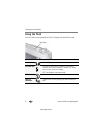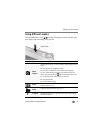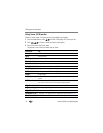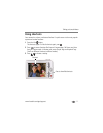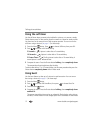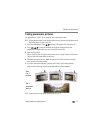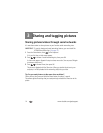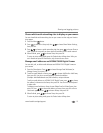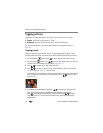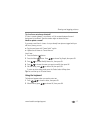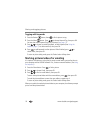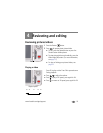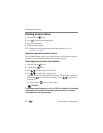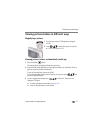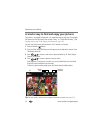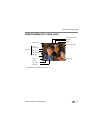16 www.kodak.com/go/support
Sharing and tagging pictures
Tagging pictures
Tag pictures to make them easy to find, later. You can tag pictures in 2 ways:
■ People, and then find all pictures of “Mary.”
■ Keywords, and then find all pictures from “Dad’s 60th Birthday.”
Tip: You can pre-choose a tag so that new pictures are assigned that tag (see
page 32).
Tagging people
When you tag faces, your camera “learns” to recognize people by name. Then it
matches names and faces in pictures you’ve taken
and
those you take in the future.
1 Press the Review button, then to find a picture that contains faces.
2 Press the Menu button. Press to choose Tag People, then press OK. You
can also access Tag People using a shortcut (see page 11).
3 Press to choose Apply Tags, then press OK.
4 Press to choose an existing name, or New Name to add a new one (see
Using the keyboard, page 17), then press OK.
If more than one face is detected, a name or question mark is assigned to each detected
face. To resolve an incorrect name or a question mark, press to select a face,
then press OK.
5 If prompted to Update People Tags, press to choose Yes, then press OK.
Other pictures are scanned and updated with the name(s) you applied here.
Press to add names to other pictures. When finished, press to choose
Done, then press OK. To return to picture-taking mode, press the Shutter button
halfway down.