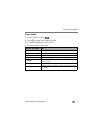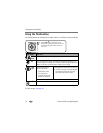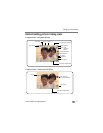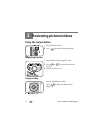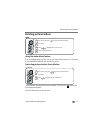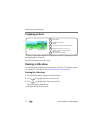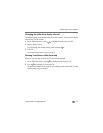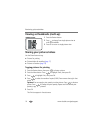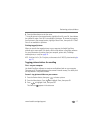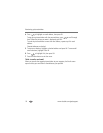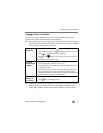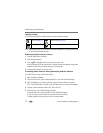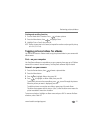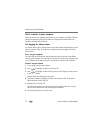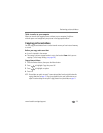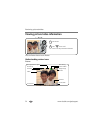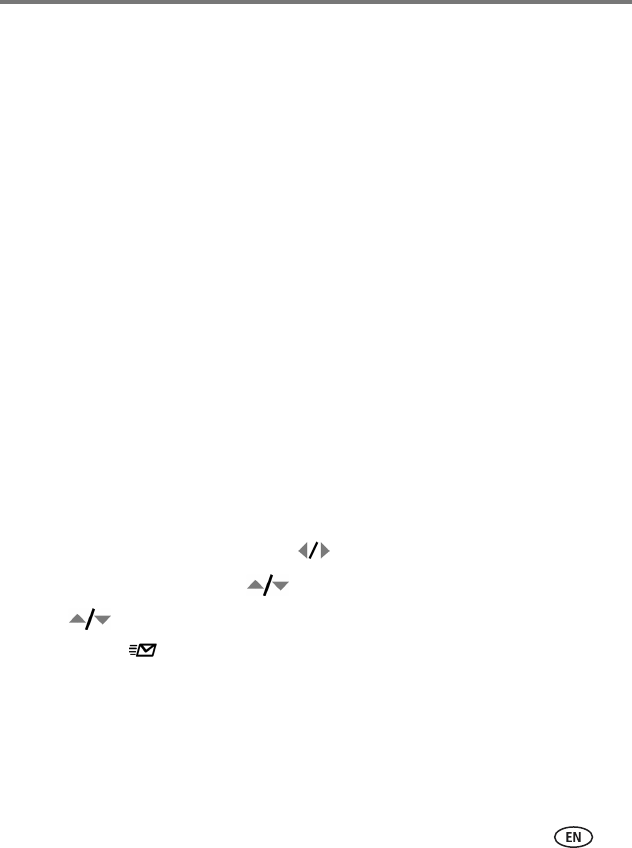
Reviewing pictures/videos
www.kodak.com/go/support
17
6 Press the Menu button to exit the menu.
* To tag all pictures in the storage location, highlight Print All, press OK, then indicate
the number of copies. Print All is not available in quickview. To remove print tagging
for all pictures in the storage location, highlight Cancel Prints, then press OK. Cancel
Prints is not available in quickview.
Printing tagged pictures
When you transfer the tagged pictures to your computer, the Kodak EasyShare
software print screen opens. For details, click the Help button in EasyShare software.
For more information on printing from your computer, printer dock, PictBridge
enabled printer, or card, see page 35.
NOTE: For the best 4 x 6 in. (10 x 15 cm) prints, set the camera to the 6.1 MP (3:2) picture size setting (see
page 27).
Tagging pictures/videos for emailing
First—on your computer
Use Kodak EasyShare software to create an email address book on your computer.
Then copy up to 32 email addresses to the camera’s internal memory. For details, click
the Help button in EasyShare software.
Second—tag pictures/videos on your camera
1 Press the Review button, then press to locate a picture.
2 Press the Menu button. Press to highlight Share, then press OK.
3 Press to highlight Email, then press OK.
The Email icon appears in the status area.