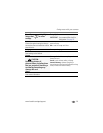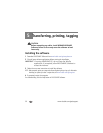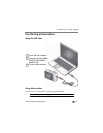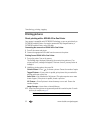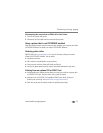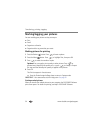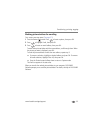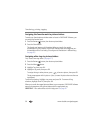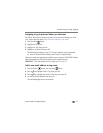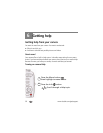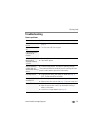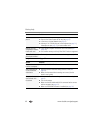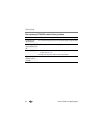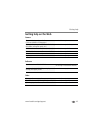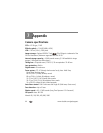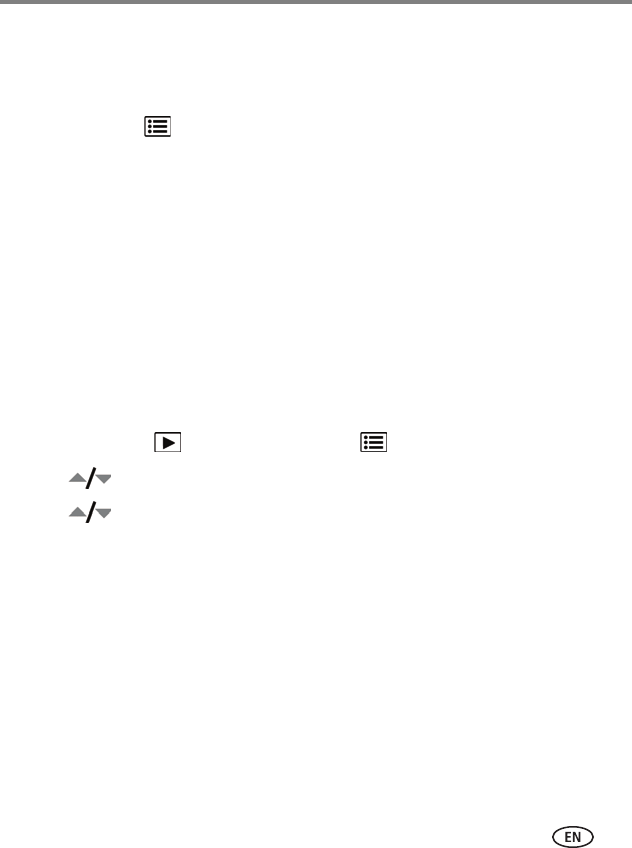
Transferring, printing, tagging
www.kodak.com/go/support
37
Assigning a tag to pictures/videos you take next
Use the Set Tag feature to assign a tag name to the next pictures/videos you take.
First, create a new tag name. (Add a new email address or tag name.)
1 Press the Menu button.
2 Highlight the Setup tab.
3 Highlight Set Tag, then press OK.
4 Highlight a tag name, then press OK.
The selected tag is displayed on the LCD. The tag is applied to new pictures/videos.
■ Press the Shutter button halfway down to return to Capture mode.
When you transfer the tagged pictures/videos to your computer, EASYSHARE Software
opens and categorizes your pictures/videos with the appropriate tag.
IMPORTANT:
Your camera offers a built-in Help system. See page 38.
Add a new email address or tag name
1 Press the Review button, then the Menu button.
2 Press to highlight Email or Tag, then press OK.
3 Press to highlight New Email or New Tag, then press OK.
4 Use the on-camera keyboard, then press OK.
The email address/tag name is now available.