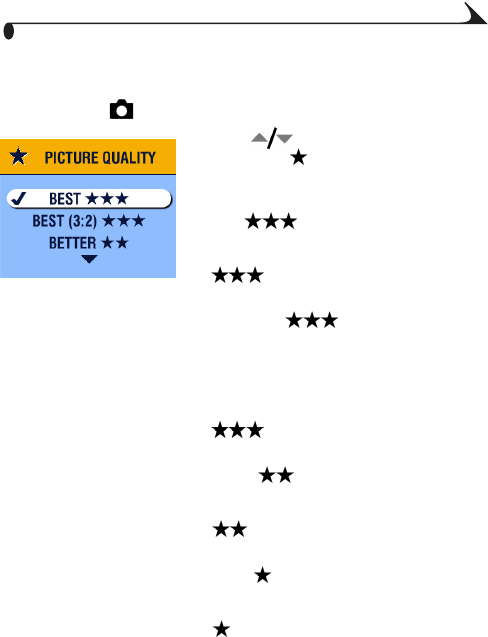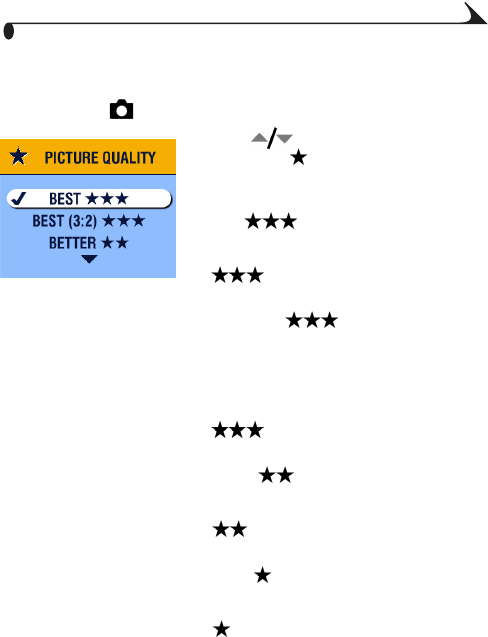
25
Chapter 2
Setting Picture Quality
Use the Quality setting to select a picture resolution.
1 In Auto mode , press the Menu button.
2 Press to highlight the Picture
Quality icon , then press the OK button.
3 Highlight an option, then press the OK
button:
Best (2.0 MP)—for printing up
to 8 x 10 in.(20 x 25 cm); pictures are
highest resolution and largest file size.
appears in the status area.
Best (3:2) (1.8 MP)—for
printing up to 8 x 10 in. (20 x 25 cm); ideal
for printing to the Kodak EasyShare printer
dock 6000 and other printing solutions (see
page 62); optimal setting for 4 x 6 in. (10 x
15 cm) prints.
appears in the status area.
Better (1.0 MP)—for printing up
to 5 x 7 in. (12.7 x 17.8 cm); pictures are
medium resolution with smaller file size.
appears in the status area.
Good (0.5 MP)—for emailing,
Internet, or screen display; pictures are
lowest resolution and smallest file size.
appears in the status area.
4 Press the Menu button to exit the menu.
This setting remains until you change it.