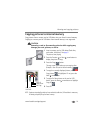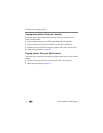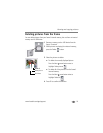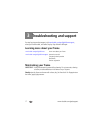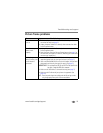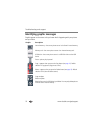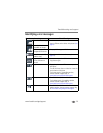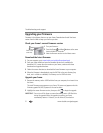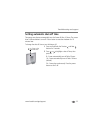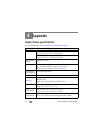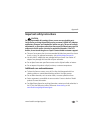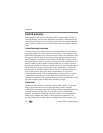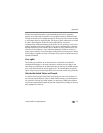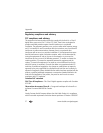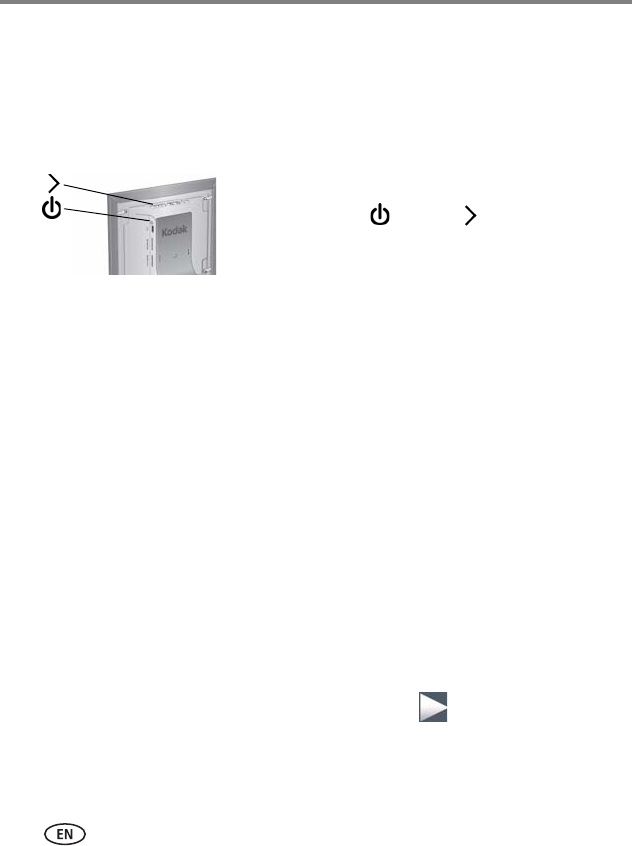
21 www.kodak.com/go/support
Troubleshooting and support
Upgrading your firmware
Firmware is the software that runs on your frame. Download and install the latest
version from the Web to keep your frame up to date.
Check your frame’s current firmware version
1 Turn your frame on.
2 Press the Power and Next buttons at the same
time and hold for 5 seconds.
3 Note the firmware version on the About screen.
Download the latest firmware
1 On your computer, go to www.kodak.com/go/digitalframedownloads.
2 Enter your frame model and note the firmware version that’s available for
download. If it’s newer than the version on your frame, continue with these
download and upgrade directions.
3 Follow the screen directions to download the frame firmware to your computer.
4 When the firmware is downloaded, copy the IMG file to the root directory (top
level, not in a folder or subfolder) of a memory card or USB flash drive.
Upgrade your frame
1 Remove the memory card or USB flash drive from your computer, then insert it into
the frame.
The Install Firmware screen appears on your frame. This screen only appears when the
firmware upgrade file (IMG) is present on the card or device.
2 Highlight the newer firmware version, then press OK to begin the upgrade.
IMPORTANT:
Do not turn off the frame or remove the memory card or USB flash drive
during the upgrade! When the upgrade is complete, your frame
automatically restarts. It if doesn’t, turn the frame off, then back on.
Press at the
same time.