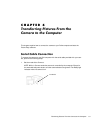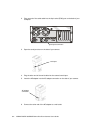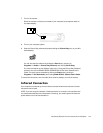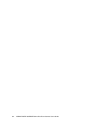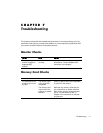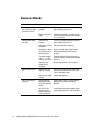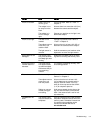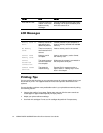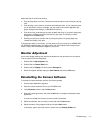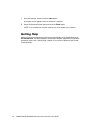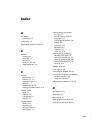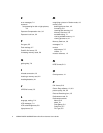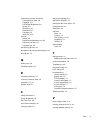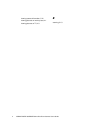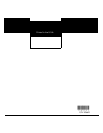Troubleshooting 7-5
Keep these tips in mind when printing:
Color printing takes more time. Complex documents require more printing and drying
time.
Color printing is more memory intensive than black and white. If your computer gives
you an insufficient memory message, you may need to close some application pro-
grams, change some settings, or add additional memory.
Color prints may not photocopy as clearly as black and white. If you plan to photocopy
documents, consider printing the document in gray scale. This setting is usually
changed from the Print menu.
Resizing the picture to a smaller size or printing the picture on glossy paper may
increase the quality of the print.
To improve the quality of your prints, you may want to print your pictures on KODAK DIGI-
TAL SCIENCE snapshot paper. This paper works with most inkjet printers and gives you
clearer, crisper, and more detailed images on your prints.
0RQLWRU$GMXVWPHQW
Your monitor display settings may need to be adjusted to view pictures from the camera.
To do so, perform the following steps:
1. Double-click the My Computer icon.
2. Double-click the Control Panel icon.
3. Double-click the Display icon and click the Settings tab.
4. Select the highest available setting for Color Palette and click the OK button.
5HLQVWDOOLQJWKH&DPHUD6RIWZDUH
To reinstall the camera software, perform the following steps:
1. Close all open application programs.
2. Place the camera software CD into your CD-ROM drive.
3. In the Welcome window, click the Next button.
4. Read the license agreement, and click the Ye s button to accept the software license
agreement.
If you do not accept the license you cannot install the software.
5. Select the software item you want to install and click the Next button.
6. Select the name of the program folder and click the Next button.
If necessary, type a new folder name or select from the Existing Folders list.