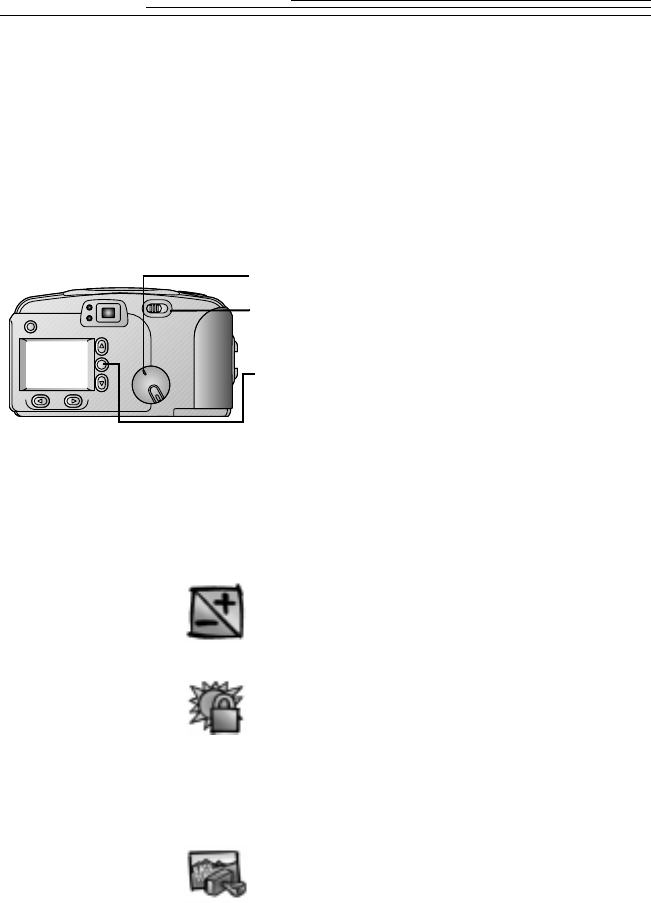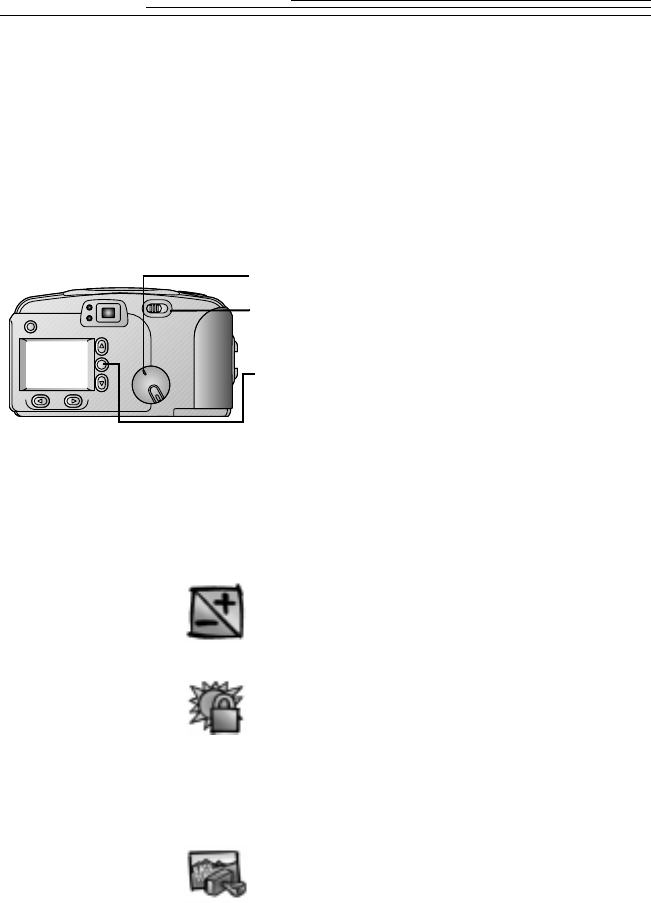
10
Previewing a Picture Before it is Taken
If you want to see what a picture looks like before you take it, you can
preview the image on the LCD on the back of your camera. The live
image that appears is very helpful for framing your subject, especially
when using the Close-Up, Digital Zoom, and Border features. If you want
to take pictures in black and white or sepia tone, or to highlight text,
Preview can help you make that decision. With Preview, batteries are
easily drained, so use a Kodak-specified AC adapter whenever possible.
1 Set the Mode dial to Capture.
2 Slide the POWER switch to the right to
turn on the camera.
3 Press the DO-IT button.
The LCD displays a live image with the icons
of activated camera features.
The image in the LCD appears in color
unless you have turned on an effect, such
as black and white or sepia tone, in
which case the effect is applied to the
displayed image. See page 24 for details.
q
Exposure Compensation—icon
appears in the LCD and Status
Display if you adjusted the camera
exposure. See page 22 for details.
q
Exposure Lock—icon appears in the
LCD if you locked the exposure. See
page 31 for details.
q
Borders—selected border appears
over the picture on the LCD. See page
23 for details.
q
Date Stamp—icon appears in the
LCD if you turned on the date stamp.
See page 19 for details.
4 To turn off Preview, press the
DO-IT button.