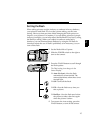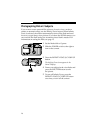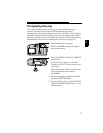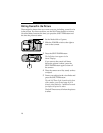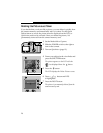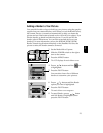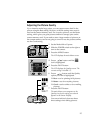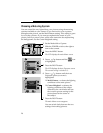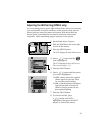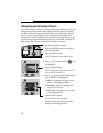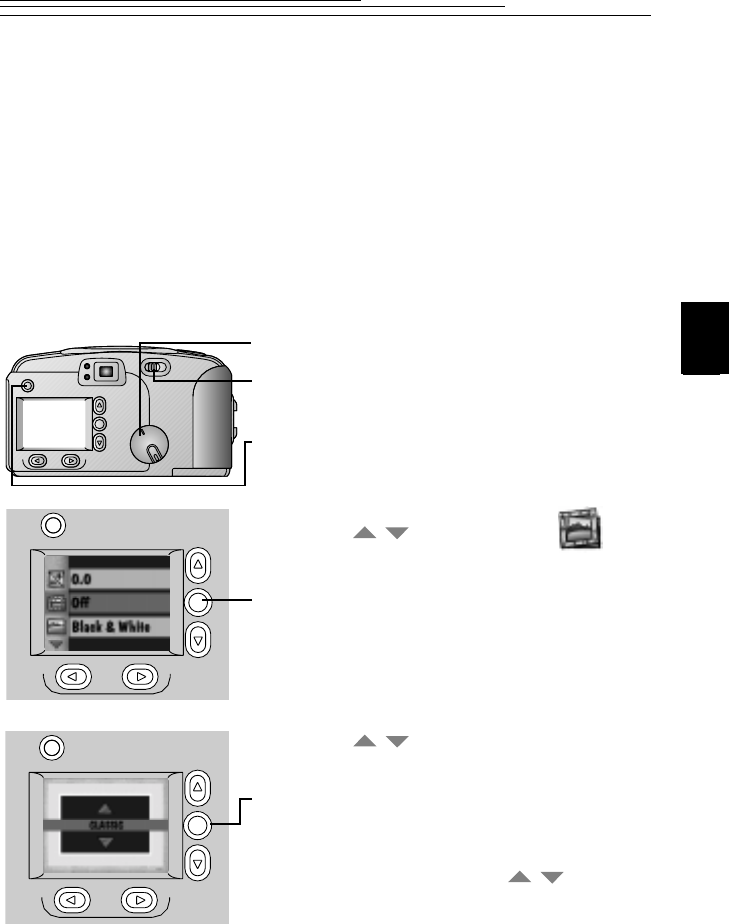
23
3
Adding a Border to Your Picture
You can add a border or logo (or both) to your picture, using the graphics
supplied on your camera memory card. When you use the Border feature,
the camera Preview is turned on automatically to help you frame the
picture and see if the border selected works well with your subject. If you
like the border, go ahead and take the picture. If you do not like the
border, select a different one. You can also create and add your own
borders. For more information, refer to the KODAK DC240/DC280
Border Transfer Application online help or the ReadMe file. Once the
picture is taken, the border cannot be removed.
1 Set the Mode dial to Capture.
2 Slide the POWER switch to the right to
turn on the camera.
3 Press the MENU button.
The LCD displays the main Menu screen.
4 Press a button until the icon
is highlighted.
5 Press the DO-IT button.
You can select from a list of different
borders to customize your pictures.
6 Press a button until the Border
option you want is highlighted.
7 Press the DO-IT button.
The main Menu screen reappears.
8 To cancel Border, press a button
until No Border is highlighted, then
press the DO-IT button.
FPO
/
/
/