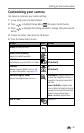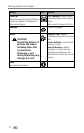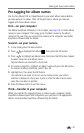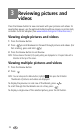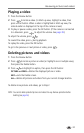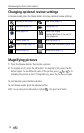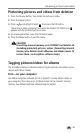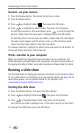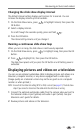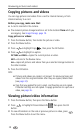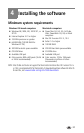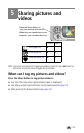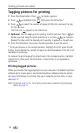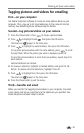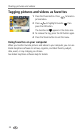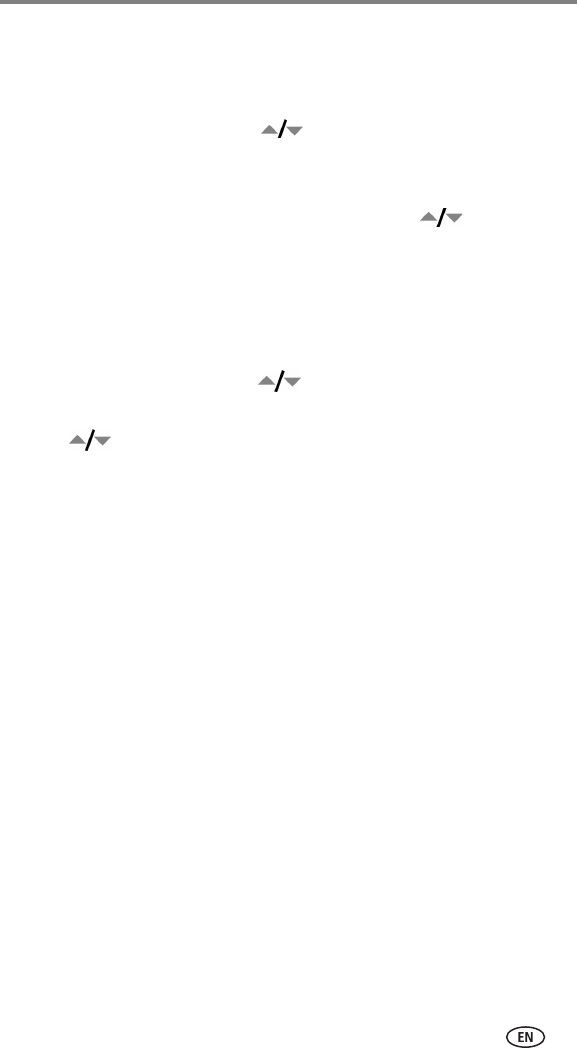
Reviewing pictures and videos
28
Changing the slide show display interval
The default interval setting displays each picture for 5 seconds. You can
increase the display interval up to 60 seconds.
1 On the Slide Show menu, press to highlight Interval, then press the
OK button.
2 Select a display interval.
To scroll through the seconds quickly, press and hold .
3 Press the OK button.
The interval setting remains until you change it.
Running a continuous slide show loop
When you turn on Loop, the slide show is continuously repeated.
1 On the Slide Show menu, press to highlight Loop, then press the OK
button.
2 Press to highlight On, then press the OK button.
The slide show repeats until you press the OK button or until battery power is
exhausted.
Displaying pictures and videos on a television
You can use an optional audio/video cable to display pictures and videos on a
television, computer monitor, or any device equipped with a video input.
(Image quality on a television screen may not be as good as on a computer
monitor or when printed.)
NOTE: Ensure that the Video Out setting (NTSC or PAL) is correct (see page 21). The slide show
stops if you connect or disconnect the cable while the slide show is running.
1 Connect the optional audio/video cable from the camera video-out port to
the television video-in port (yellow) and audio-in port (white). See your
television user’s guide for details.
2 Review pictures and videos on the television.