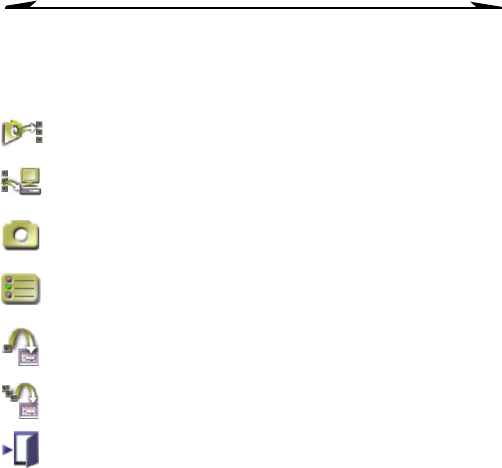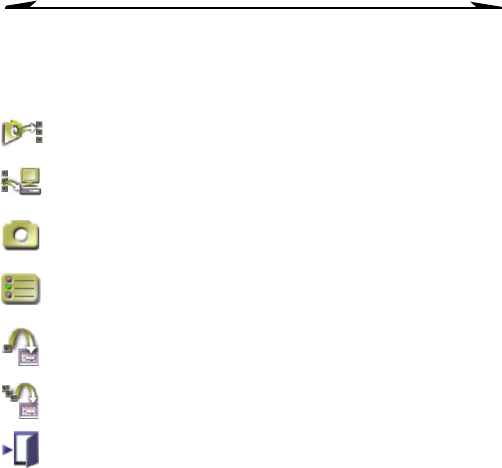
30
Chapter 5
Buttons (B)
The buttons allow you to capture and transfer images and work with the pictures
in your camera.
Scrolling Arrows (C)
If more than one page of thumbnail images are displayed, the up and down
scrolling arrows appear on the screen. Click and hold an arrow to scroll up or
down through the images.
Get Images
Get ImagesGet Images
Get Images—downloads and displays all pictures and silent movie
clips stored on the camera.
Save All
Save AllSave All
Save All—saves all pictures and video clips (downloaded from the
camera with the Get Images button) to your computer hard drive.
Take Picture
Take PictureTake Picture
Take Picture—captures a still picture of the current live video
display.
Settings
SettingsSettings
Settings—opens a dialog box that allows you to select camera and
picture settings (see “Changing Camera Settings” on page 32).
Transfer
TransferTransfer
Transfer—transfers selected pictures taken with the Take Picture
button to the imaging application.
Transfer All
Transfer AllTransfer All
Transfer All—transfers all pictures taken with the Take Picture
button to the imaging application.
Exit
ExitExit
Exit—exits and closes the EZ200 Software.