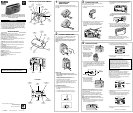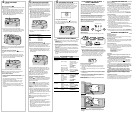TAKING PICTURES
(Continued)
Using the Self-Timer
When you want to include yourself in the picture, use the
self-timer feature.
1. Use the Tripod Socket (19) to attach the camera to a
tripod, or place the camera on another firm support.
2. Press the On/Off Button (2) to turn the camera ON.
3. Press the Self-Timer Button (6). The Self-Timer
Indicator (26) appears on the LCD Panel (3) and the
Self-Timer Lamp (12) glows red.
4. Compose your picture and press the Shutter
Button (1).The self-timer lamp “blinks” approximately
10 seconds before the picture is taken. After you take
the picture, the self-timer automatically turns off.
TAKING FLASH PICTURES
In dim light, such as indoors or outdoors in heavy
shade or on dark overcast days, you need flash. Your
camera features automatic flash that fires when you
need it.
1. Press the On/Off Button (2) to turn the camera ON.
2. Keep the subject within the distance range for the
speed of the film in your camera (see table below).
Be careful not to cover the flash, lens, and auto-
focus windows with your fingers.
3. Press the Shutter Button (1) partway down. If the
Flash-Charging Indicator (29) on the LCD Panel (3)
“blinks,” the flash is not fully charged. Wait for the
blinking to stop and the indicator to disappear
before you take the picture.
UNLOADING THE FILM
Within a few seconds after the last picture is taken, the
film automatically starts to rewind. The Picture
Counter (27) on the LCD Panel (3) blinks “0” when the
film is finished rewinding. Wait for the camera motor to
stop before you open the film door and remove the
film. Reload your camera with fresh Kodak film.
CARING FOR YOUR CAMERA
1. Protect the camera from dust, moisture, sudden impact, and
excessive heat.
CAUTION: Do not use solvents or harsh or abrasive cleaners
on the camera body.
2. If the lens appears dirty, breathe on it to form a mist and wipe
the surface gently with a soft, lintless cloth or lens-cleaning
tissue. Do not apply pressure or you will scratch the lens. Never
wipe a dry lens.
CAUTION: Do not use solvents or solutions not designed for
cleaning camera lenses. Do not use chemically treated tissues
intended for cleaning eyeglasses.
3. Remove the battery when you store the camera for a long time.
CAUTION: To prevent possible damage and electrical shock,
do not try to take apart or repair the camera or flash unit by
yourself.
TROUBLESHOOTING
What happened Probable cause Solution
Camera will Power off Press on/off button
not operate
Flash not ready Wait for the flash-
charging indicator on
LCD panel to stop
blinking
Film not loaded See LOADING
THE FILM
There are no more Remove the film
pictures remaining
Battery weak, dead, Replace or reload the
missing, or improperly battery; see LOADING
inserted THE BATTERY
Film does Battery weak, dead, Replace or reload the
not advance missing, or improperly battery; see LOADING
inserted THE BATTERY
Film completely See LOADING
used (LCD panel THE FILM
has steady “0”)
Film not loaded See LOADING
properly THE FILM
Film does Film did not load See LOADING
not rewind properly THE FILM
Battery weak, dead, Replace or reload the
missing, or improperly battery; see LOADING
inserted THE BATTERY
LCD panel Battery weak, dead, Replace or reload the
is blank missing, or improperly battery; see LOADING
inserted THE BATTERY
SETTING THE DATE AND TIME
The date and time feature enables you to record the date in a
choice of four formats: (month/day/year, day/month/year,
year/month/day) or time (day/hour/minute) directly onto the film. It
features a quartz clock and automatic calendar through the year
2019, including leap years. With the camera held horizontally, the
data is recorded onto the lower right portion of the picture; in the
vertical format with the shutter release up, imprinting occurs on
the lower left portion but positioned horizontally on the picture.
Date and Time Imprinting
Press the Mode Button (b), located on the film door (20), to select
the desired data type; then take the picture. Following the
exposure, the Print Indicator (a) blinks in the data panel for
approximately two-to-three seconds to confirm imprinting.
NOTE: The imprinted data may be difficult to read if the subject
area over which it is superimposed is bright or non-uniform. If the
data panel is consistently dim, replace the date-back battery (see
Replacing the Date-Back Battery).
NOTE: If you want to stop the self-timer operation before
the picture is taken, repress the self-timer button or turn
the camera off.
Using the Infinity-Focus Mode
To capture sharp, distant scenery, use the infinity-focus
mode.
1. Press the On/Off Button (2) to turn the camera ON.
2. Press the Mode-Selection Button (4) to select infinity
focus. Make sure the Infinity-Focus Indicator (28)
appears on the LCD Panel (3).
3. Press the Shutter Button (1) to take the picture.
NOTE: The camera automatically returns to the auto-
flash/start position after you take the picture.
Tips for Better Pictures
• Keep your pictures simple. Move close enough to your
subject so it fills the viewfinder but not closer
than 0.8 m.
• Take pictures at the subject’s level. Kneel down to
take pictures of children and pets.
• Hold your camera vertically to capture tall, narrow
subjects, such as waterfall, skyscraper, or single
person.
• Add interest to your picture by framing it with a tree
branch, a window, or even the rails of a fence.
• Keep the sun behind you. This provides best subject
illumination.
3. Press the Shutter Button (1) to take the picture.
4. To cancel the red-eye-reduction feature, turn the
camera off or press the mode-selection button to
return to the auto-flash/start position.
NOTE: When you take flash pictures using this
feature, the camera fires a short flash before the
picture is taken. The subject’s eye pupil closes
partially to reduce the red-eye effect.
Using the Fill Flash and Flash Off
Fill Flash
— Bright light indoors or outdoors from
backlit subjects can create dark shadows (especially
on faces) in high-contrast scenes. Use fill flash to
lighten these shadows.
Flash Off
— When you do not want to use the
flash, especially indoors where flash is prohibited,
such as in theaters and museums, or in dim lighting
situations, use flash off. Use a tripod (tripod
socket [19]) or place the camera on another firm
support.
1. Press the On/Off Button (2) to turn the camera ON.
2. Press the Mode-Selection Button (4) to select fill
flash (29) or flash off (30). Make sure the correct
indicator for the selected mode appears on the LCD
Panel (3).
3. Press the Shutter Button (1) to take the picture.
NOTE: The camera automatically returns to the auto-
flash/start position after you take the picture.
Flash Tips
• Turn on room lights and have the subject face the
lights to minimize red eyes in pictures.
• Stand at an angle to shiny surfaces like windows or
mirrors to avoid flash reflection and bright spots in
your pictures.
• Keep your fingers and other objects away from the
picture-taking lens, flash, and auto-focus windows
to avoid dark or light pictures.
4. Press the shutter button completely down to take
the picture.
Flash-to-Subject Distance
ISO Film Speed Flash-to-Subject Distance
100 0.8 to 3.7 m
200 0.8 to 4.0 m
400 1.0 to 5.6 m
1000 1.6 to 8.9 m
Using the Red-Eye Reduction
Some people’s eyes (and some pets’) can reflect flash
with a red glow. To minimize red eye in flash or fill-
flash pictures, use the red-eye-reduction feature.
1. Press the On/Off Button (2) to turn the camera ON.
2. Press the Mode-Selection Button (4) once to move
to the red-eye-reduction position. Make sure the
Red-Eye-Reduction Indicator (32) appears on the
LCD Panel (3).
Using the Rewind Button
If you don’t want to take pictures on the entire roll of
film, you can automatically rewind the film by pressing
the Rewind Button (5).
ON/OFF
( )
MODE
ON/OFF
MODE
ON/OFF
( )
MODE
ON/OFF
ON/OFF
( )
MODE
ON/OFF
( )
MODE
FOR OWNERS OF THE QUARTZ
DATE & TIME MODEL
44
66
55
SERVICE INFORMATION
Where to Get Help
If you have any questions about your camera or have difficulty in
using it, reread this manual and check Troubleshooting. If you
have difficulty that isn’t covered in Troubleshooting:
Take the camera, the film you were using, and any sample
prints to your photo dealer OR call Kodak toll free (in Canada)
from 8:30 a.m. to 5:00 p.m. (eastern time zone) Monday through
Friday at 1 (800) 465-6325, ext. 36100; for the Toronto area,
call (416) 766-8233, ext. 36100.
If your camera needs repair, you may send it through your
photo dealer or directly to our Service Centre; see WARRANTY.
Packing Instructions
1. Include a note with your camera, giving all details: model,
date, place of purchase, a description of the problem,
sample negatives and prints, and the dated proof of
purchase. If possible, include a telephone number where
you can be reached between 8:00 a.m. and 5:00 p.m.
2. Place the camera in a plastic bag to keep out dirt and
packing material.
3. Use a sturdy carton that is large enough for you to
surround the camera completely with packing material such
as crumpled newspaper.
4. Securely fasten the carton with tape. Clearly write the
address of the Service Centre and your name and address
on the top and bottom of the carton.
5. Ship the carton to the service centre listed in WARRANTY.
It's a good idea to insure the camera for replacement value.
WARRANTY INFORMATION
Full One-Year Warranty
Warranty Time Period
This KODAK Camera is warranted by Kodak to function properly
for one year from the date of purchase.
Warranty Coverage
Upon submission of dated proof of purchase,
Kodak will REPAIR
or REPLACE, at Kodak’s option, this camera if it fails to function
properly during the warranty period.
How to Obtain Service
For service on this camera, return it through a dealer in Kodak
products, or send it directly to Kodak at the address listed below.
Enclose a note with the camera giving details of the problem and
your complete name and address to:
Kodak Canada Inc.
Kodak Equipment Service Centre
3500 Eglinton Avenue West
Toronto, Ontario
CANADA M6M 1V3
Limitations
This warranty does not apply to the batteries used in this
camera.
The warranty does not cover circumstances beyond
Kodak’s control, nor problems caused by failure to follow the
care and operating instructions in the manual.
Requests for Warranty service will not be accepted without
Proof of the Date of Purchase, such as a copy of the original
dated product sales receipt. (Always keep the original for your
records.)
The option of repair or replacement, at Kodak’s discretion, is
Kodak’s only obligation.
Kodak will not be responsible for any
consequential or incidental damages resulting from the sale
or use of this camera, regardless of the cause of such
damages.
Kodak disclaims all other warranties and conditions,
express or implied, including, without limitation, implied
warranties and conditions of merchantible quality and fitness
for a particular purpose and those arising by statute or
otherwise in law or from a course of dealings or usage of
trade.
Supplemental Provisions
Should any provision of this warranty statement not be permitted
by any applicable law, such provision may not apply to you. This
warranty statement gives you specific legal rights and you may
have other rights which vary from province to province.
(f)
(i)
(e)
(g)
(f)
(f)
(f)
(h)
(e)
(g)
Replacing the Date-Back Battery
1. Open the Film Door (20).
2. Slide the Film-Pressure Plate (e) to the right until the silver
spring clears the Retaining Ears (f) and reveals the Battery
Cover (g).
3. Remove the screw from the battery cover using a small Phillips
screwdriver.
4. Insert a new 3-volt lithium CR2025 (+ side up) battery. Replace
the battery cover making sure the square Tab (h) is under the
top retaining ear.
5. Reattach the screw and slide the film-pressure plate back,
making sure it engages into the Center Notch (i) and is under
both retaining ears on the film door.
NOTE: After you replace the battery, you will need to reset
the date and time.
Mode Selection
Use the Mode Button (b) to change the data display as shown.
MODE/SELECT/SET
Setting Data
1. Press the Mode Button (b) to select the desired data type.
2. Use the Select Button (c) to move between different parts of
the displayed data. With the data displayed, pressing the select
button in succession causes the settings for year, month, and
then day to blink. On the data panel, the letter “M” indicates the
location for the month and the apostrophe “
’
” for the year.
In time mode, pressing the select button successively
causes the hour, minute, and then the colon to blink.
3. Press the Set Button (d) to change the blinking display.
Date back subject to minor appearance and specification
changes.