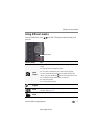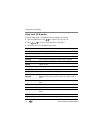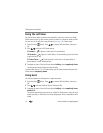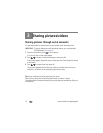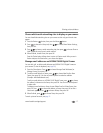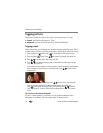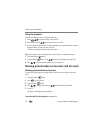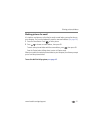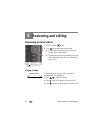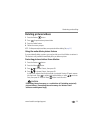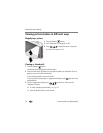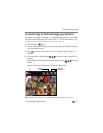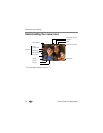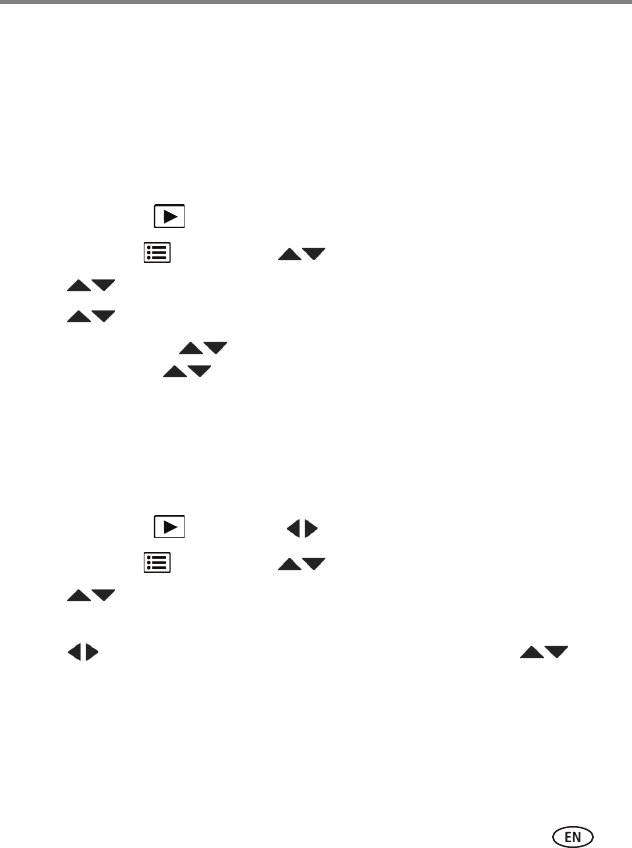
Sharing pictures/videos
www.kodak.com/go/support
19
Need to update a name?
If you meet a new friend—James—but you already have pictures tagged with your
old friend, James, you can:
■ Tag the new James with “James Smith” and/or
■ Update the old James to “James Monroe”
Here’s how:
1 Press the Review button.
2 Press the Menu button. Press to choose Tag People, then press OK.
3 Press to choose Modify Names List, then press OK.
4 Press to choose the name you want to modify, then press OK.
5 Edit the name, press to choose OK, then press OK. (If prompted to Update
People Tags, press to choose Yes, then press OK.)
Press the Shutter button halfway down to return to Capture mode.
NOTE: You can have up to 20 names.
Tagging with keywords
1 Press the Review button, then to find a picture.
2 Press the Menu button. Press to choose Keyword Tag, then press OK.
3 Press to choose an existing keyword or New Keyword (see page 20) to add
a new one, then press OK.
4 Press to add keywords to other pictures. When finished, press to
choose Done, then press OK.
Press the Shutter button halfway down to return to Capture mode.
Tip: You can pre-choose a tag so that new pictures are assigned that tag (see
page 32).