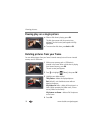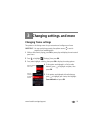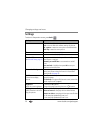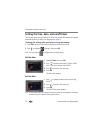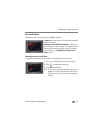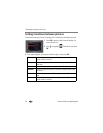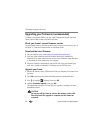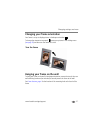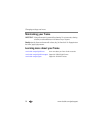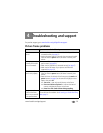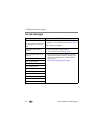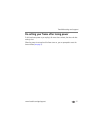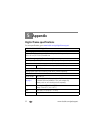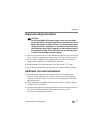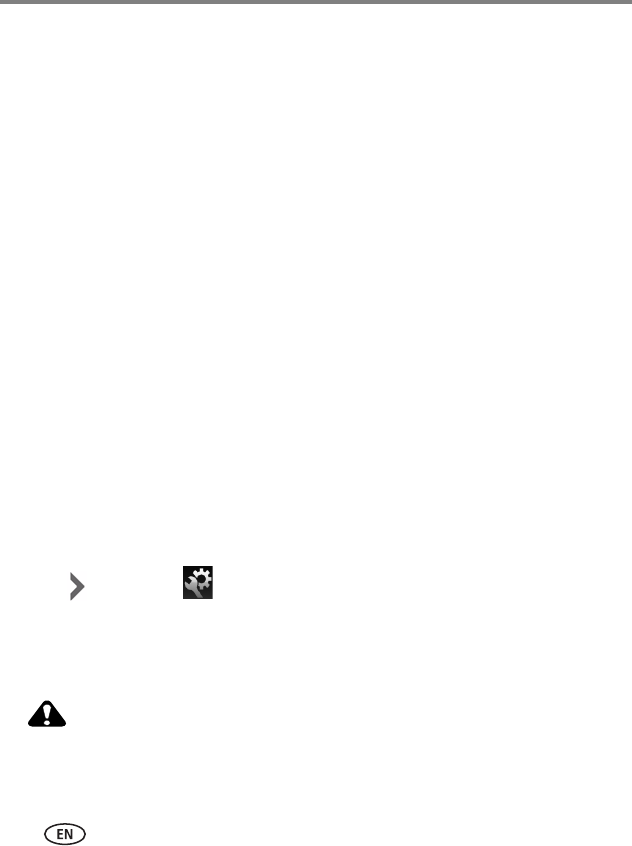
26 www.kodak.com/go/support
Changing settings and more
Upgrading your firmware (recommended)
Firmware is the software that runs on your frame. Download and install the latest
version from the Web to keep your frame up to date.
Check your frame’s current firmware version
Go to the About screen in the Settings menus (see Changing frame settings, page 19
and page 21). Note the firmware version on the About screen.
Download the latest firmware
1 On your computer, go to www.kodak.com/go/digitalframedownloads.
2 Enter your frame model and note the firmware version that’s available for
download. If it’s newer than the version on your frame, follow the screen directions
to download the frame firmware to your computer.
3 When the firmware is downloaded, copy the IMG file to the root directory (top
level, not in a folder or subfolder) of a memory card or USB flash drive.
Upgrade your frame
1 Remove the memory card or USB flash drive from your computer, then insert it into
the frame.
2 Press OK to pause the slide show and display the main control panel icons.
3 Press to highlight (Settings), then press OK.
4 Highlight Firmware upgrade, then press OK.
The upgrade may take up to 5 minutes. When the upgrade is complete, your frame
automatically restarts.
CAUTION:
Do not turn off the frame or remove the memory card or USB
flash drive until the upgrade is complete and the frame has
restarted.