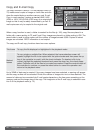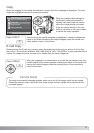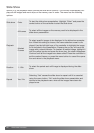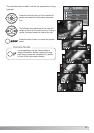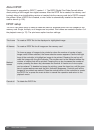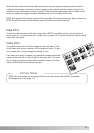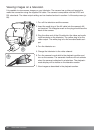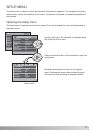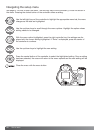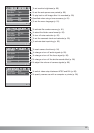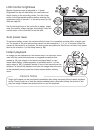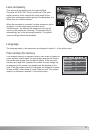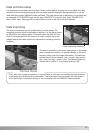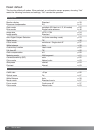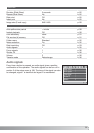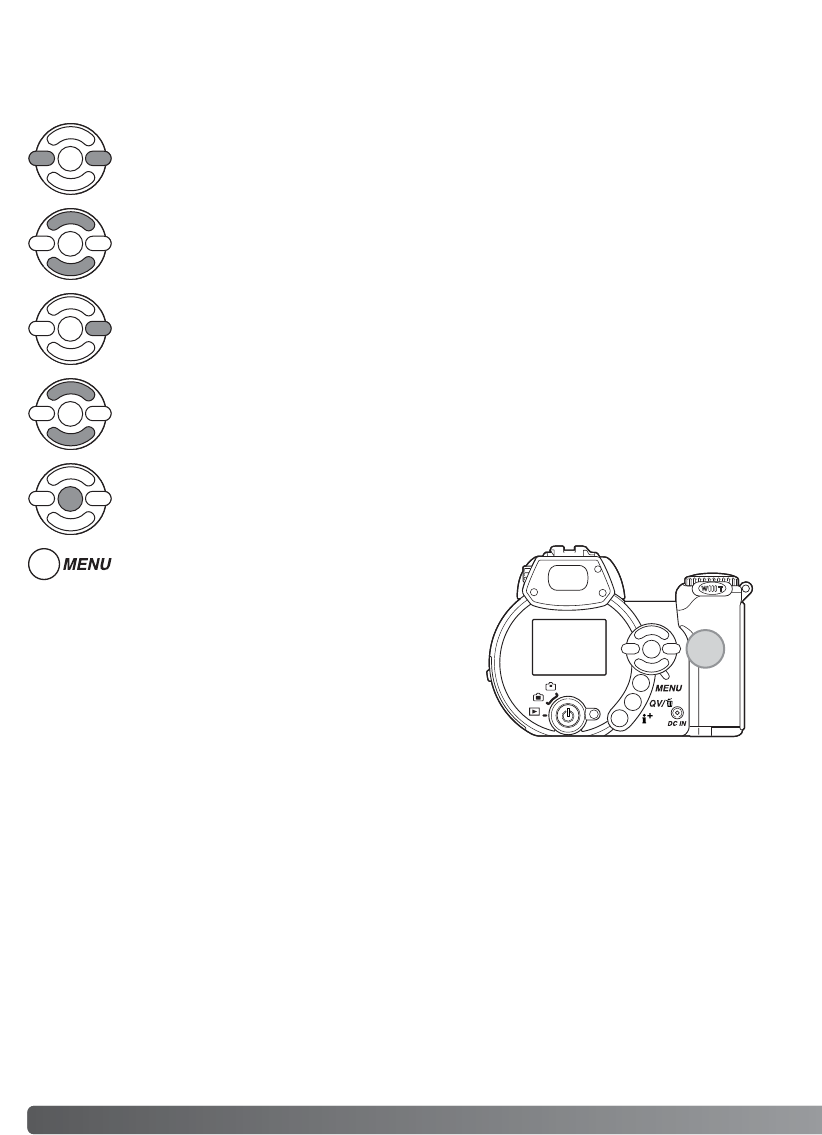
88
S
ETUP MENU
Press the central button of the controller to select the highlighted setting. Once a setting
has been selected, the cursor will return to the menu options and the new setting will be
displayed.
Use the left/right keys of the controller to highlight the appropriate menu tab; the menu
changes as the tabs are highlighted.
Use the up/down keys to scroll through the menu options. Highlight the option whose
setting needs to be changed.
With the menu option highlighted, press the right controller key; the settings are dis-
played with the current setting highlighted. If “Enter” is displayed, press the center of
the controller to continue.
Use the up/down keys to highlight the new setting.
See page 87 on how to open the menu. The four-way keys of the controller (1) move the cursor in
the menu. Pressing the central button of the controller enters a setting.
Close the menu with the menu button.
Navigating the setup menu
1