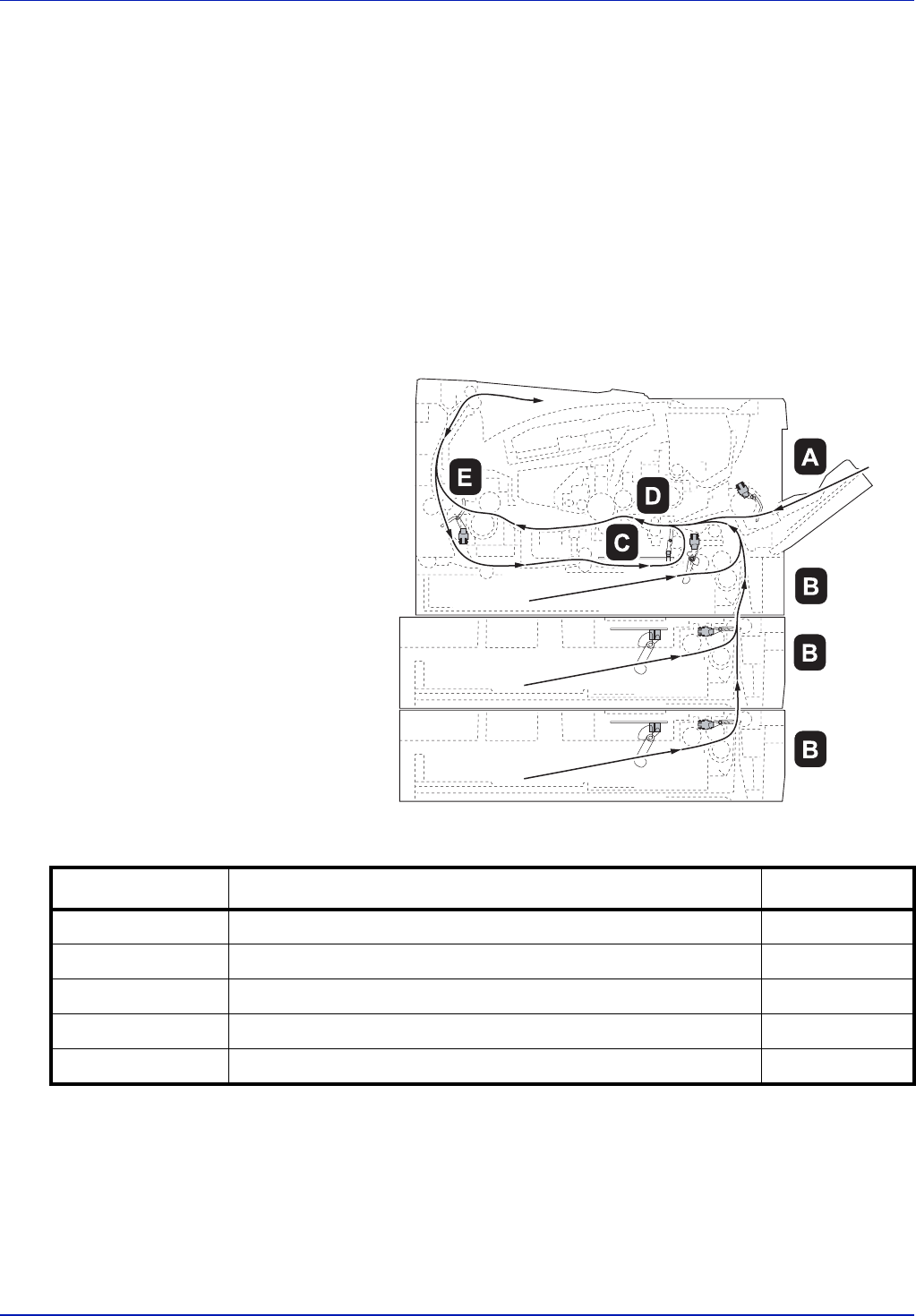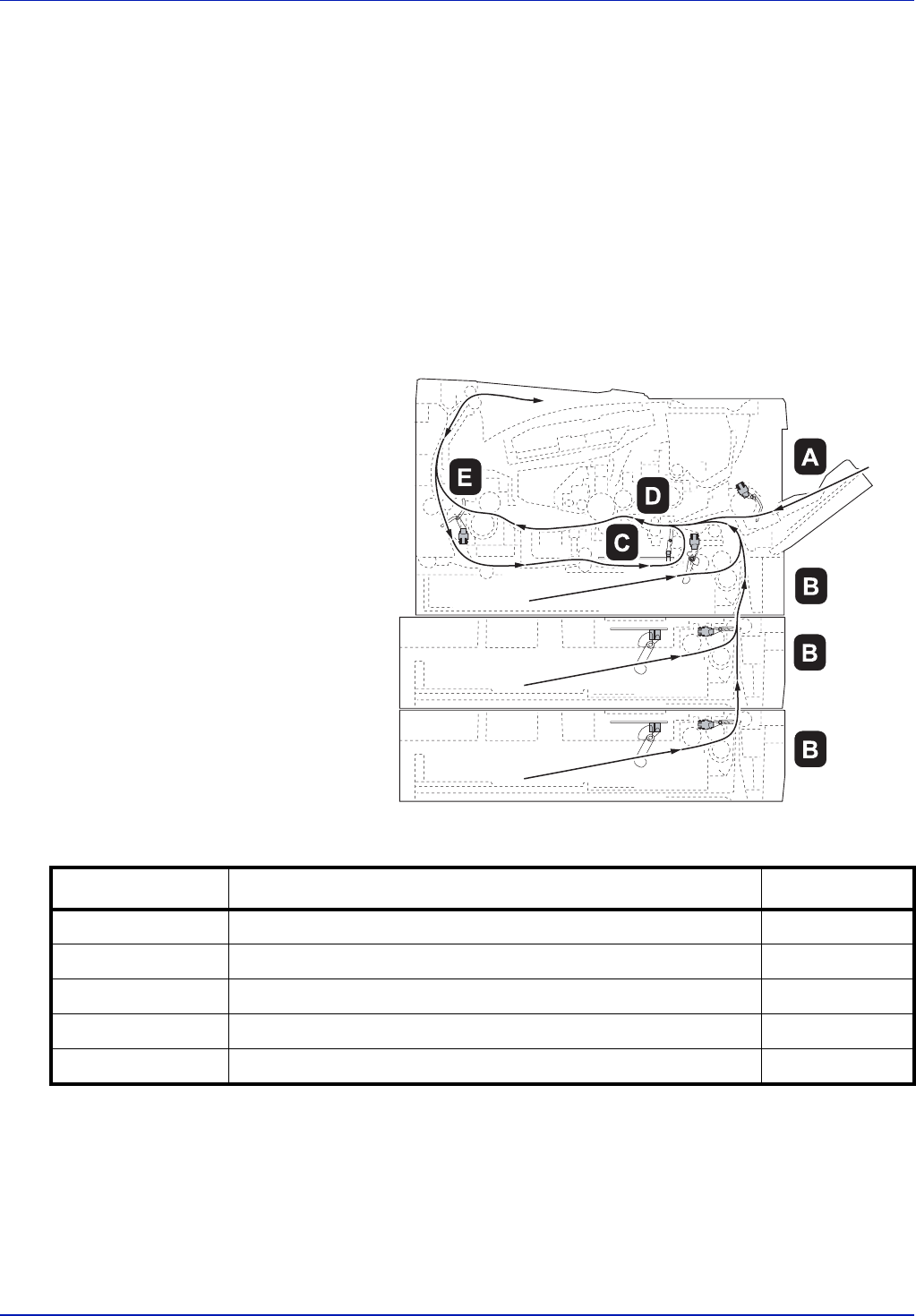
Troubleshooting 5-11
Cleaning Paper Jams
If paper jams in the paper transport system, or no paper sheets are fed
at all, the printer automatically goes offline, and the Jam indicator will
light. Status Monitor or COMMAND CENTER can indicate the location of
the paper jam (the component where the paper jam has occurred).
Remove the paper jam. After removing the paper jam, the printer will
resume printing.
Possible Paper Jam Locations
The figure below shows the printer's paper paths including the optional
paper feeder. The locations where paper jams might occur are also
shown here, with each location explained in the table below. Paper jams
can occur in more than one component on the paper paths.
Paper jam location Description Reference page
A Paper jam at the MP tray. page 5-12
B Paper jam at the paper cassettes. The cassette number can be 1. page 5-13
C Paper jam inside the duplexer. page 5-14
D Paper jam inside the printer. page 5-15
E Paper jam at the rear cover. page 5-17