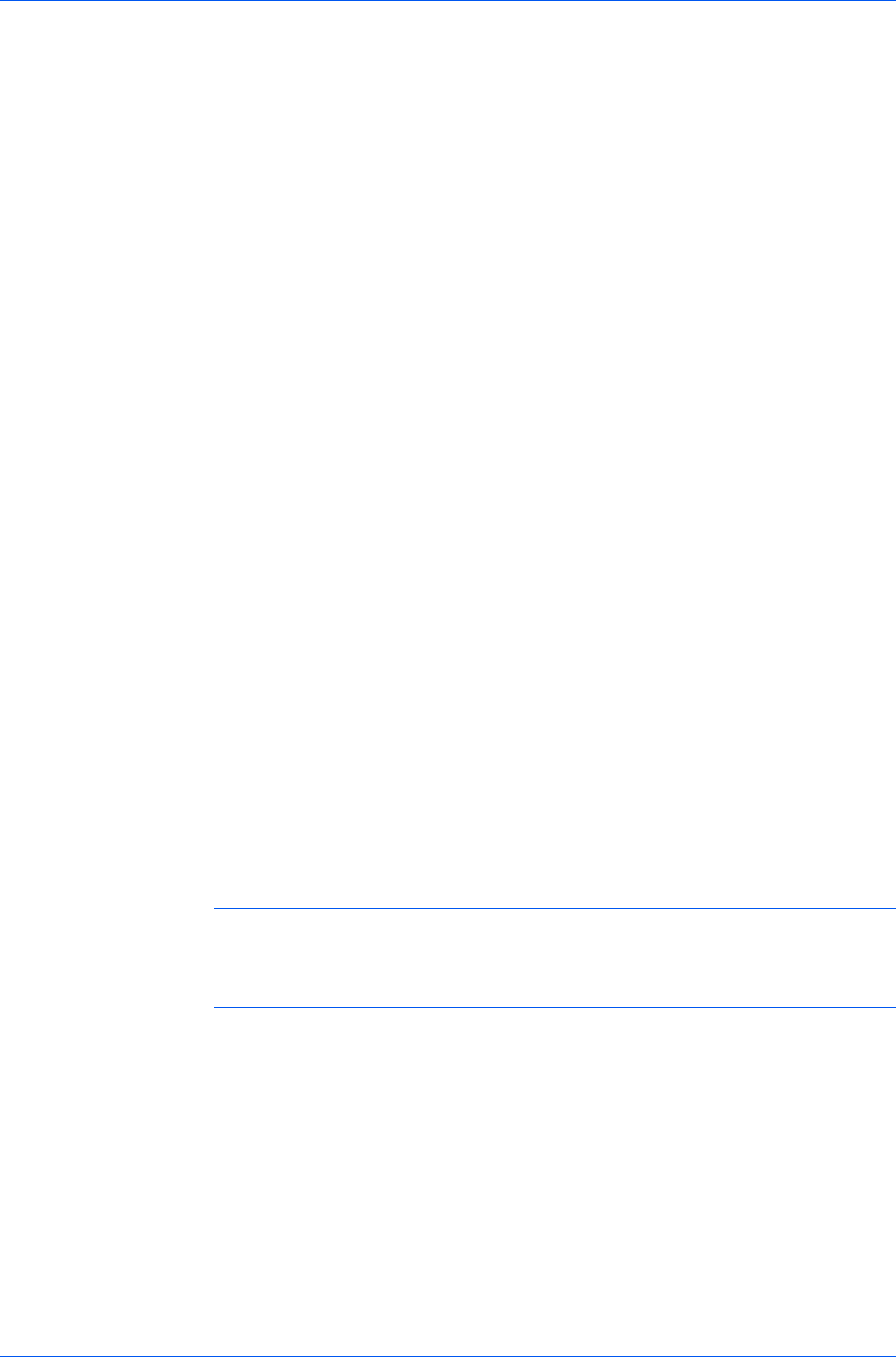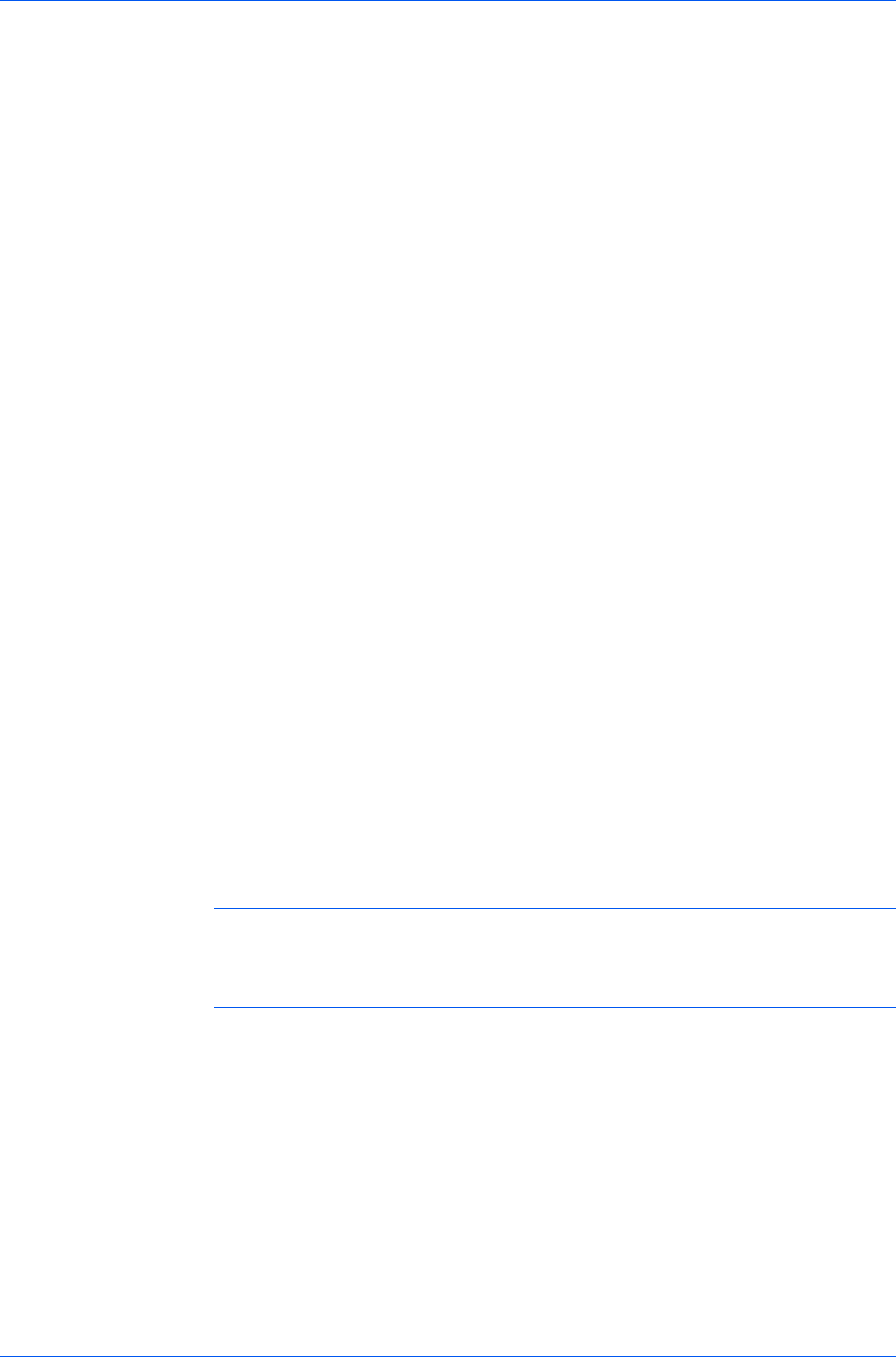
Installation
7
The Installation Completed page appears displaying the following driver
options.
Print a test page
This selection verifies a connection with the printer and creates a print out of
the installed driver components.
Enable Status Monitor
The Status Monitor displays system status messages on your computer
screen during printing tasks. The Status Monitor button appears on the
Advanced tab.
Show Quick Print Tab
This selection lets you define basic print options into group profiles that can
be accessed easily. The Show Quick Print tab option also appears in the
Administrator Settings in Device Settings.
Device Settings
Select the Device Settings check box to open Device Settings where you
can choose installed options for your printing system. (The Device Settings
check box appears only in Windows XP.)
When the installation completes successfully, click Finish to exit the installation
wizard.
A message may appear if there is a software installation failure.
Click Finish, and retry the installation. If the same message appears again,
contact your system administrator.
The installation of the printer is now complete. If prompted, restart your
computer.
Installing in Custom Mode with a USB Connection using Discover
This section describes the custom installation procedure of the driver software
in Windows operating systems using a USB connection. With Discover, all
devices available for the driver installation are found automatically. This is the
recommended Custom Mode USB installation method.
1
Ensure that your printer and computer are turned on and connected using a
USB cable.
Note: In Windows 7 and Windows Vista, a driver installation will be made from
the Microsoft Windows Update site if a certified driver is available and the
system is connected to the web. We recommend you continue with the steps to
install the KX Driver for an expanded feature set.
2
On the Installation Method page, select Custom Mode.
3
The Discover Printing System page opens, searching for your printing
system. The Discover button is automatically selected.
Select your device and click Next.
If Discover does not find your printing system, a message appears. Remove
and reinsert the USB cable, and ensure it is connected properly. Click Refresh
to retry the discovery. If the system still cannot find your printing system, contact
your system administrator.
KX DRIVER
1-5