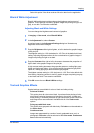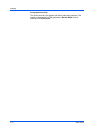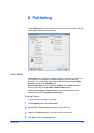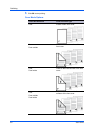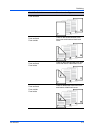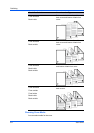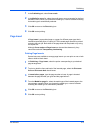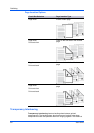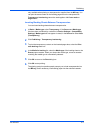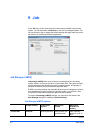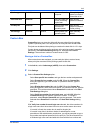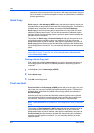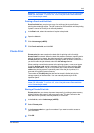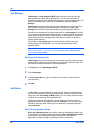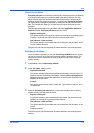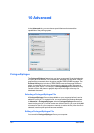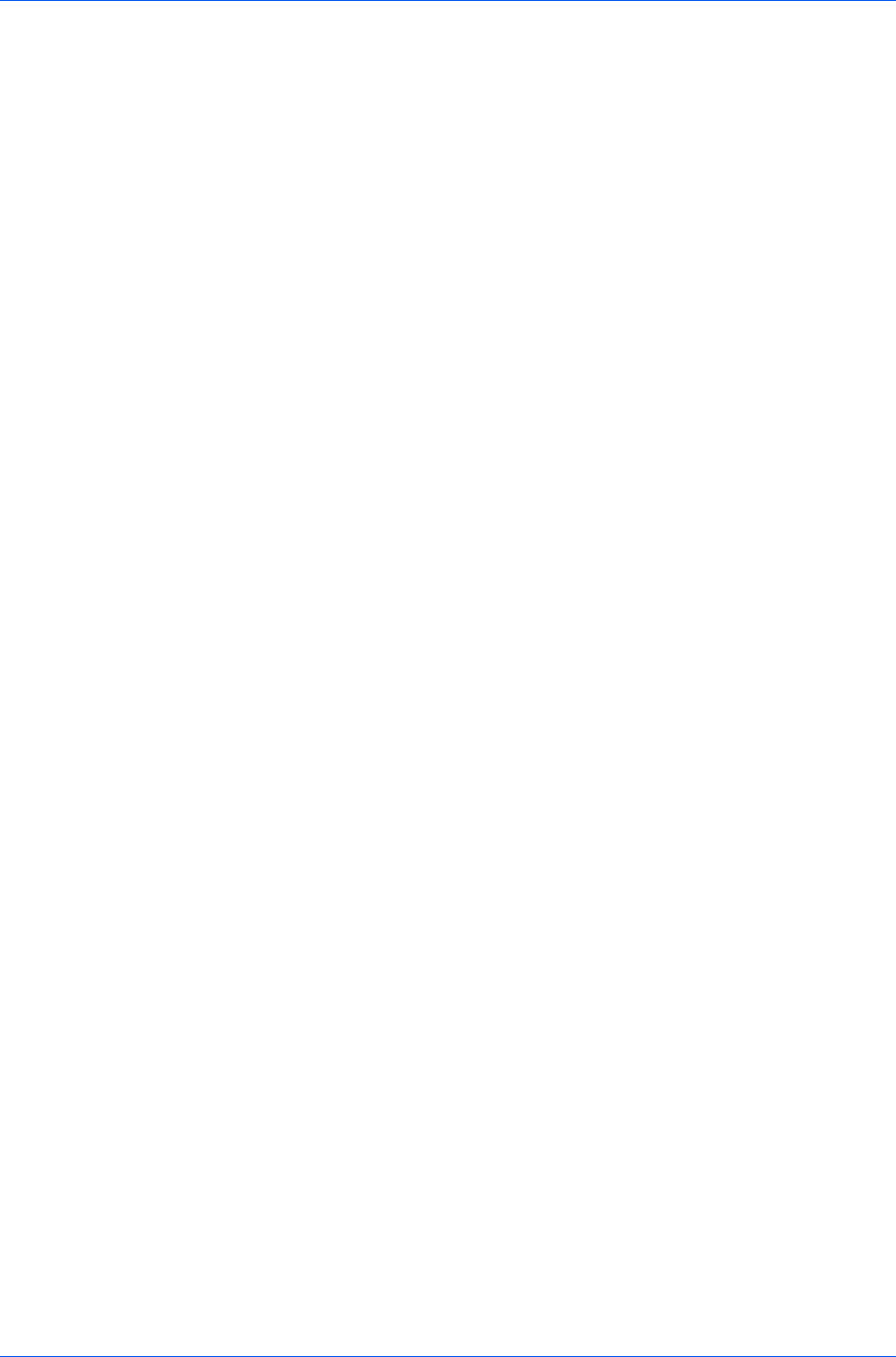
Publishing
only available when printing on transparencies supplied from the MP tray. You
can print the same content on the backing pages as on the transparencies.
Transparency interleaving cannot be used together with Cover mode or
Page insert.
Inserting Backing Sheets Between Transparencies
You can insert backing sheets between transparencies.
1
In Basic > Media type, select Transparency. If the Source and Media type
lists have been combined (by a selection in Device Settings > Compatibility
Settings), Media type does not appear. Instead, in the Source list select Auto
(Transparency).
2
Click Publishing > Transparency interleaving.
3
To print the transparency content on the inserted pages also, select the Print
onto backing check box.
4
In the Media for backing list, select the Media type of the backing sheet or the
Source paper cassette. When you choose the media type, a source cassette
matching that media type is automatically selected.
5
Click OK to return to the Print dialog box.
6
Click OK to start printing.
The printing system's operation panel prompts you to load transparencies into
the MP tray, and if necessary, load backing paper into the selected cassette.
KX DRIVER
8-7