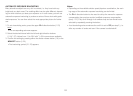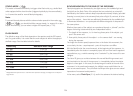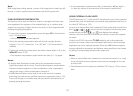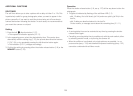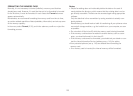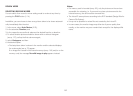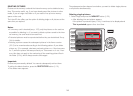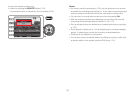140
WORKING COLOR SPACE
The requirements in terms of color reproduction differ considerably for the vari-
ous possible uses of digital picture files. Different color spaces have therefore
been developed, such as the standard RGB (red/green/blue) that is perfectly
adequate for simple printing. For more demanding image processing using ap-
propriate programs, e.g. for color correction, Adobe© RGB has become estab-
lished as the standard in the relevant sectors.
In the menu, select
Color space
(3.26), and in the submenu the desired set-
ting.
Notes:
• If you have your prints produced by major photographic laboratories, mini
labs or Internet picture services, you should always select the
sRGB
setting.
• The
Adobe RGB
setting is only recommended for professional image pro-
cessing in completely color-calibrated working environments.
COPYING IMAGE DATA FROM THE INTERNAL MEMORY
TO A MEMORY CARD
Thanks to its 110 MB internal memory, the Leica X2 can store several images
without a card in the camera. If you wish to save these images permanently
though, you should copy the image data to a memory card.
In the menu, select
Copy
(3.35), and in the submenu, confirm or reject the
copying process.
CREATING NEW FOLDER NUMBERS
The Leica X2 saves the picture numbers to the memory card in ascending
order. Initially, the corresponding files are all stored in one folder. However,
you can create a new folder at any time, which you can use to store subse-
quent pictures, e.g. to group them together more clearly.
In the menu, select
Reset Image Numbering
(3.22), and in the submenu,
confirm or reject the resetting process.
Notes:
• The le names (e.g. L1002345.jpg), comprise two groups
100
and
2345
. The
first 3 digits are the number of relevant folder, the second 4 digits are the
consecutive picture number within the folder. This ensures that there are no
duplicated file names after the function is used and the data is transferred
to a computer.
• If you wish to reset the folder number to 100, you can do so by formatting
the card or the internal memory and, immediately afterwards, reset the
image number. This also resets the picture number (to 0001).