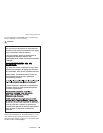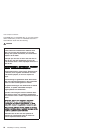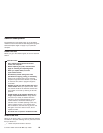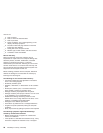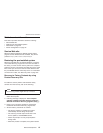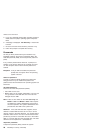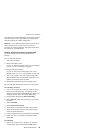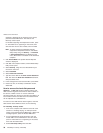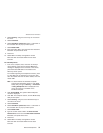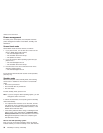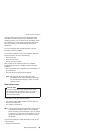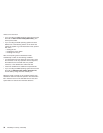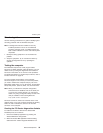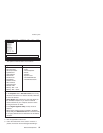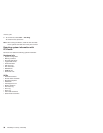4. Select Security, using the cursor keys to move down
the menu.
5. Select Password.
6. Select Hard-disk x password, where x is the letter of
the hard disk drive. A pop-up window opens.
7. Select Master HDP.
8. Enter the master HDP; then leave the New Password
field blank and press Enter twice.
9. Press F10.
10. Select Yes in the Setup Configuration window.
Both user HDP and master HDP will have been
removed.
For
T42/T42p series:
1. Turn on the computer; then, while the “To interrupt
normal startup, press the blue Access IBM button”
message is displayed at the lower-left of the screen,
press the Access IBM button. The Rescue and
Recovery screen opens.
For models supporting the Passphrase function, press
F1 while HDP icon is appearing on the screen; then
enter the master HDP. For the other models, enter the
master HDP.
Note: To check whether the ThinkPad computer
supports the Passphrase function, enter BIOS
Setup Utility and go to Security --> Password.
If Using Passphrase item is displayed in the
menu, this function is available on the
ThinkPad computer.
2. Click Access BIOS. The system Restart Required
window is displayed.
3. Click Yes. The computer restarts, and the BIOS Setup
Utility screen opens.
4. Select Security, using the cursor directional keys to
move down the menu.
5. Select Password.
6. Select Hard-disk x password, where x is the letter of
the hard disk drive. A pop-up window opens.
7. Select Master HDP.
8. Type the current master HDP in the Enter Current
Password field. then leave the Enter New Password
field blank, and press Enter twice.
9. Press F10.
10. Select Yes in the Setup Configuration window.
Both user HDP and master HDP will have been
removed.
Related service information
General descriptions 31