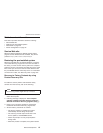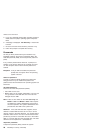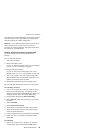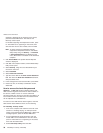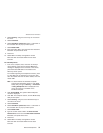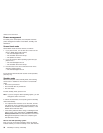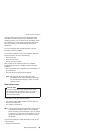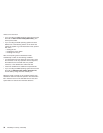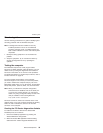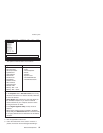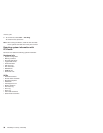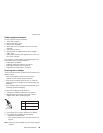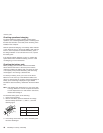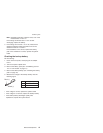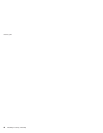Checkout guide
Use the following procedures as a guide in identifying and
correcting problems with the ThinkPad computer.
Note: The diagnostic tests are intended to test only
ThinkPad products. The use of non-ThinkPad
products, prototype cards, or modified options can
lead to false indications of errors and invalid system
responses.
1. Identify the failing symptoms in as much detail as
possible.
2. Verify the symptoms. Try to re-create the failure by
running the diagnostic test or by repeating the
operation.
Testing the computer
The ThinkPad computer has a test program called
PC-Doctor for DOS (hereafter called PC-Doctor.) You can
detect errors by running the diagnostics test included in
PC-Doctor. This section is an overview of the procedure.
For details that depend on model-unique functions, refer to
“Product overview” on page 45.
For some possible configurations of the computer,
PC-Doctor might not run correctly. To avoid this problem,
you need to initialize the computer setup by use of the
BIOS Setup Utility before you run PC-Doctor. On the BIOS
Setup Utility screen, press F9, Enter, F10, and then Enter.
Note: When you initialize the computer configuration,
some devices are disabled, such as the serial port.
If you test one of these devices, you will need to
enable it by using Configuration utility for DOS. The
utility is available on the following Web site:
http://www.lenovo.com/support
PC-Doctor cannot be used to test a device that is in the
docking station, even if the computer supports the docking
station. To test a USB device, connect it to the USB
connector of the computer.
Creating the PC-Doctor diagnostics diskette
To create the PC-Doctor disk from the Access IBM
Predesktop Area, do as follows:
1. Enter the Predesktop application by pressing the
Access IBM button during POST.
2. When the Access IBM application finishes loading,
double-click the “Create Diagnostic Diskettes” icon.
Checkout guide
General descriptions 35