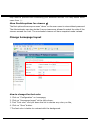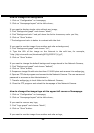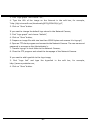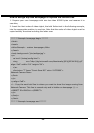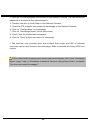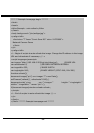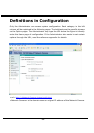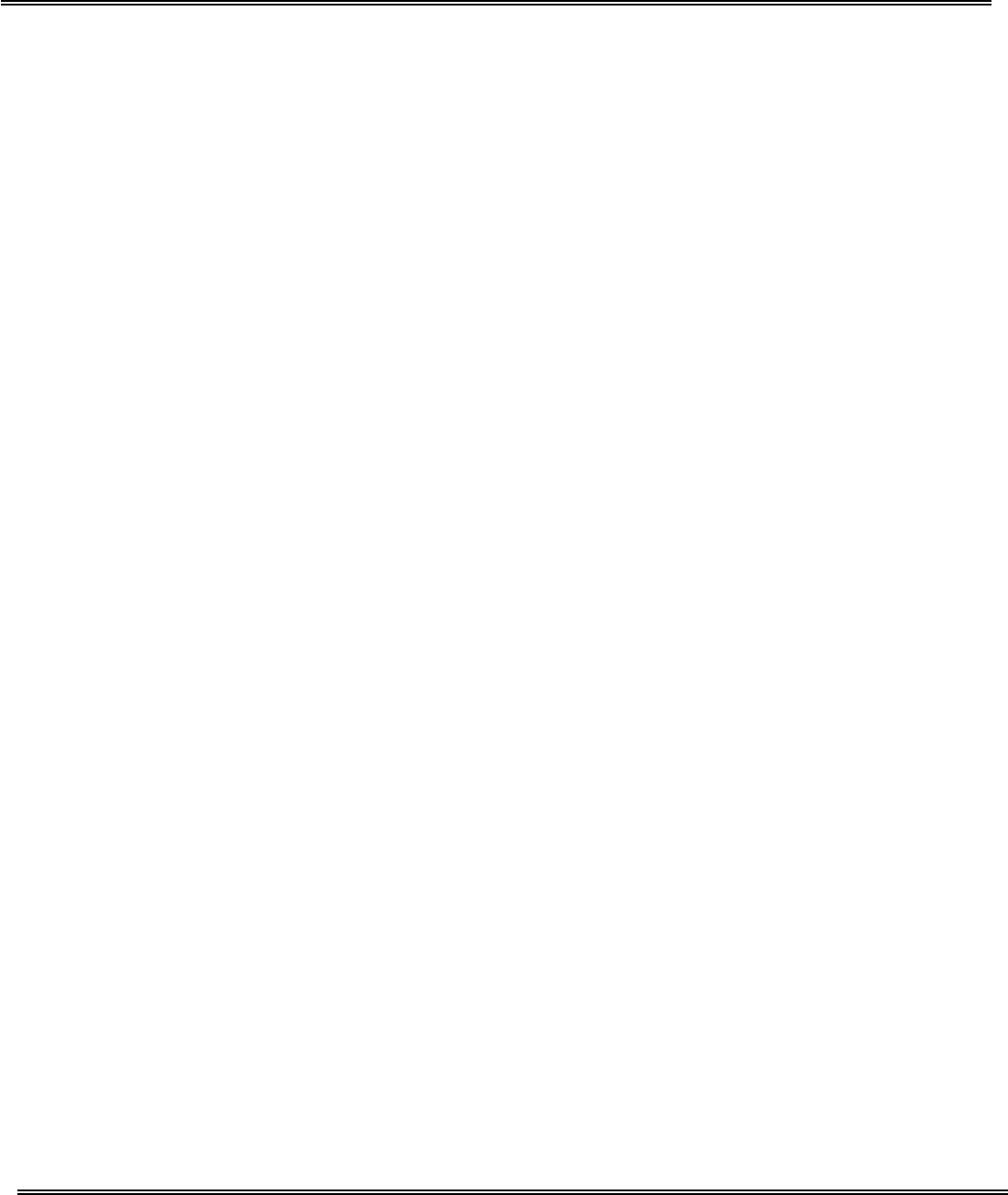
- 33 -
Build a security application
The Administrator can use the built-in motion detection to monitor any movement to
perform many useful security applications. To upload the snapshots, users can choose
either email or FTP according to user’s needs. Both e-mail and FTP use the network
settings on the network page. Refer to the definition section for detail configuration.
1. Click on “Configuration” on homepage,
2. Click on “Motion detection” at the left column,
3. Check “Enable motion detection”,
4. Click on new to have a new window to monitor video,
5. Type in a name to identify the new window,
6. Use the mouse to click, hold, and drag the window corner to resize or the title bar to
move,
7. Fine-tune using the “Sensitivity” and “Percentage” fields to best suit the camera’s
environment. Higher ”Sensitivity” detects the slighter motion. Higher “Percentage”
discriminates smaller objects,
8. Clicking on “Save” enables the activity display. Green means the motion in the
window is under the watermark set by Administrator and red means it is over the
watermark,
9. Click on “Application” at the left column,
10.Check the weekdays as you need and give the period of "Snapshots begin" time
and "Snapshots end" time to monitor the motion detection every day,
11.Check the “Send out the snapshot while motion detection”.
12.Set the delay before detecting next motion to avoid continuous false alarms
following the original event,
13.Set the delay to take snapshots after motion to capture the direction of the
moving objects,
14.Check the window name set in step 5,
15.Check the way to upload snapshot,
16.Click on save to validate.