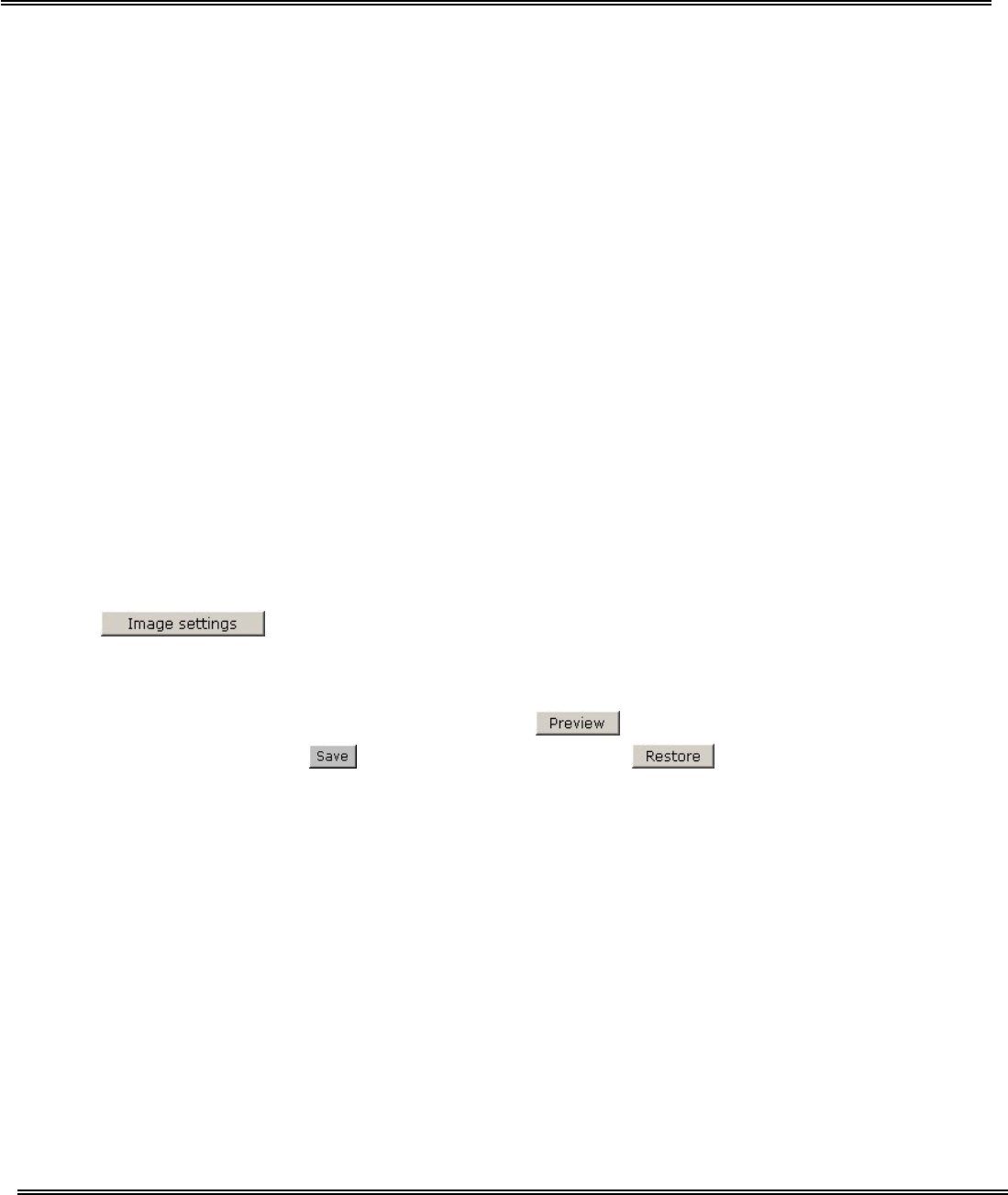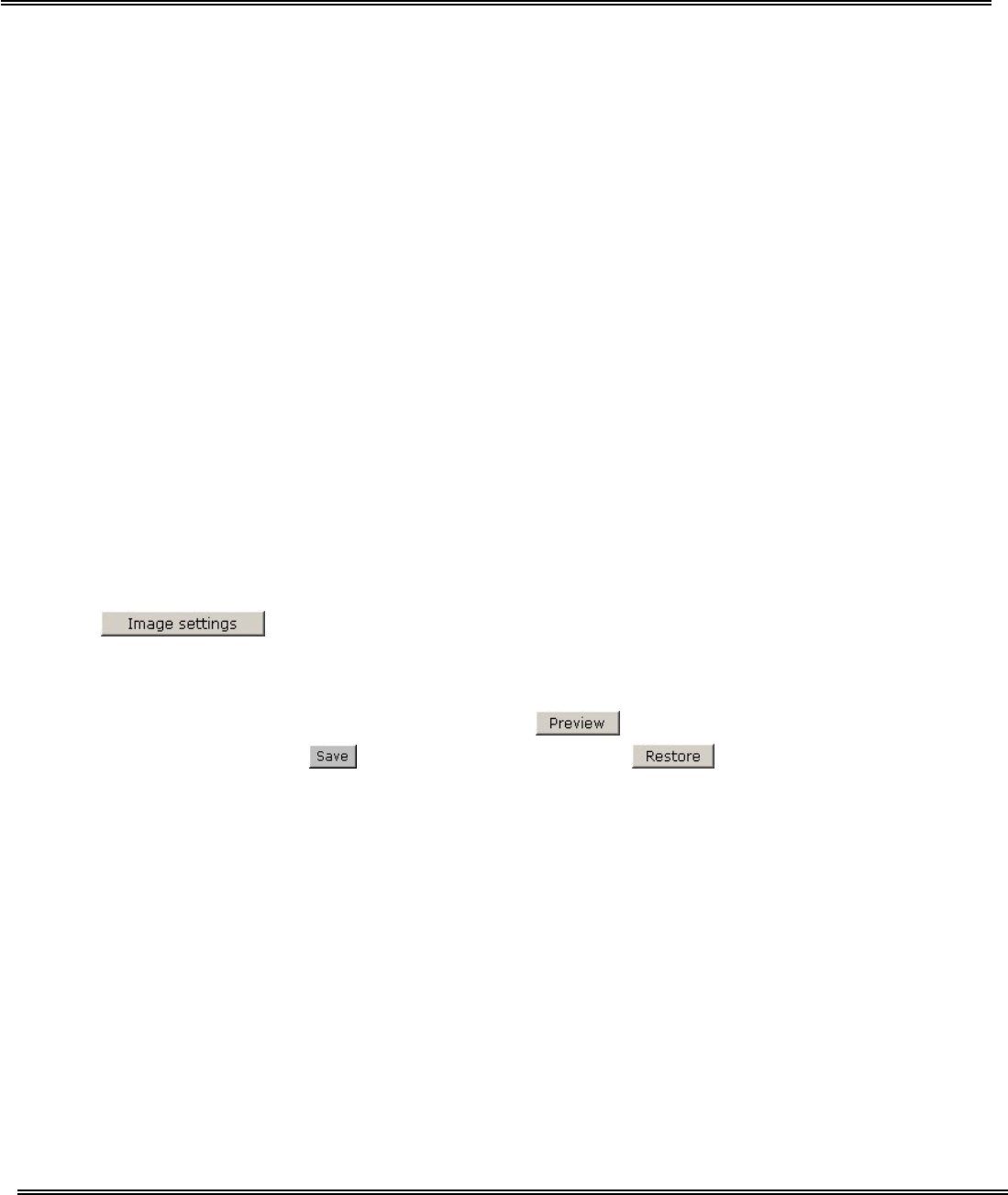
- 42 -
“Power line frequency (for fluorescent light)”, the fluorescent light will flash
according to the power line frequency that depends on local utility. Change the
frequency setting to eliminate uncomfortable flash image when the light source is only
fluorescent light.
There are three dependent parameters provided for video performance adjustment.
“Maximum frame rate” This limits the maximal refresh frame rate, which can be
combined with the “Video quality control” to optimize bandwidth utilization and
video quality. If the user wants to fix the bandwidth utilization regardless of the video
quality, choose “Fix bit rate” and select the desired bandwidth. The video quality may
be poor due to the sending of maximal frame rate within the limited bandwidth when
images are moving rapidly. Consequently, to ensure detailed video quality
(quantization rate) regardless of the network, it will utilize more bandwidth to send the
maximal frames when images change drastically.
“Flip” Vertically rotate the video.
“Mirror” Horizontally rotate the video. Check options both if the Network Camera is
installed upside down.
“White balance” Adjust the value for best color temperature.
Click on this button to pop up another window to tune “Brightness”,
“Contrast”, “Hue” and “Saturation” for video compensation. Each field has eleven
levels ranged from -5 to +5. In “Brightness” and “Contrast” fields the value 0
indicates auto tuning. The user may press
to fine-tune the image. When the
image is O.K., press
to set the image settings. Click on this to recall the
original settings without incorporating the changes.