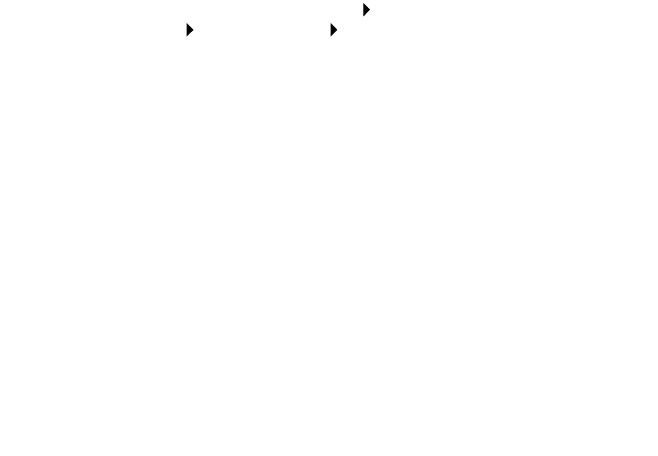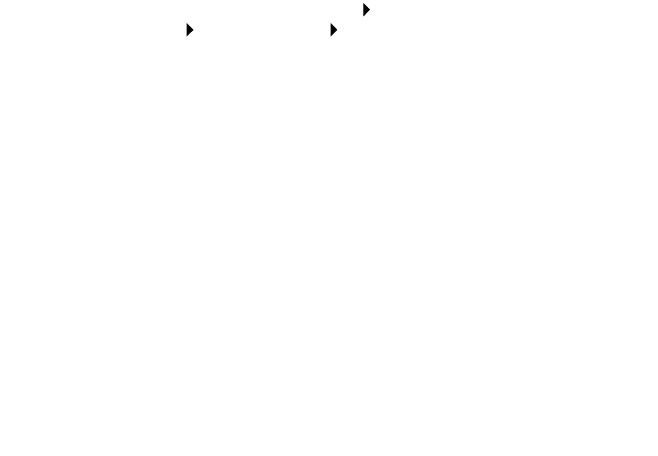
20
A paper tray light is blinking.
• Your printer may be out of paper or the paper may be jammed.
Make sure you loaded the paper correctly. For help, see page 6.
• If there is an error message on your screen, follow the instructions
on it.
A communications error message appeared.
First, use the Troubleshooting checklist on page 13 to try and solve the
problem.
If the printer software does not install properly, a communications error
message appears when you try to print. You may need to uninstall and
then reinstall the printer software. For help, see “My printer is still not
working.” on page 20.
My printer is still not working.
If the suggestions in this chapter did not solve your printing problem,
uninstall and then reinstall the printer software.
1 Uninstall the printer software.
a From your desktop, click Start Programs or All
Programs Lexmark Z65 Lexmark Z65 Uninstall.
b Follow the instructions on your screen to uninstall the printer
software.
c Restart your computer before installing the printer software.
2 Install the printer software.
a Insert CD–2.
b When the Lexmark printer software installation screen appears,
click Install Now.
If the installation screen does not appear, see page 16.
c Continue with the installation steps on your computer screen to
complete printer software installation.
3 Verify printer software installation.