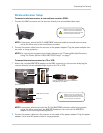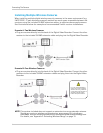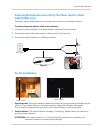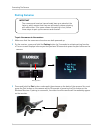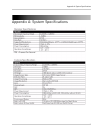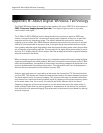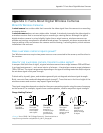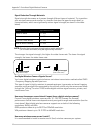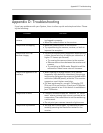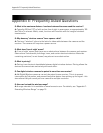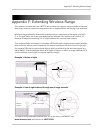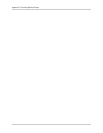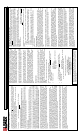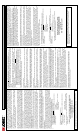13
Appendix D: Troubleshooting
Appendix D: Troubleshooting
If you have problems with your System, there is often a quick and simple solution. Please
try the following:
Problem Solution
There is no picture from a
camera
• Check power to the camera. Make sure the adapter
is plugged in properly.
• Move the camera closer to the receiver.
The picture is dropping • Move the camera closer to the receiver.
• Try repositioning the camera, receiver, or both to
improve the reception.
The picture is or has
become choppy
• The picture may become choppy when experiencing
a lower frame rate (e.g. 6 frames per second vs. a
higher 12 frames per second).
• Try moving the camera closer to the receiver.
• Remove obstructions between the receiver and
camera.
• Try switching to QVGA mode. Resolution will be
reduced but video frame rate will increase.
The picture appears to be
unsharp
• When viewing on a large screen TV or monitor
(especially high-definition televisions), the picture
might seem unsharp as the camera is limited to VGA
resolution (640x480 pixels), while the TV or monitor
supports a much higher resolution.
• For best performance, use with TV/monitor PIP
(Picture in Picture) function. Check your TV/Monitor
product manual to see if this feature is available on
your TV/Monitor.
The picture is white • Common situation known as "washout" or "white
wash" where a strong light source is pointed at the
camera lens. The camera lens is not harmed during
a white wash.
• Do not point your camera towards a light source.
The picture is pixelated • You may be in QVGA mode. Try switching to VGA
mode by pressing the Resolution button on the
receiver.