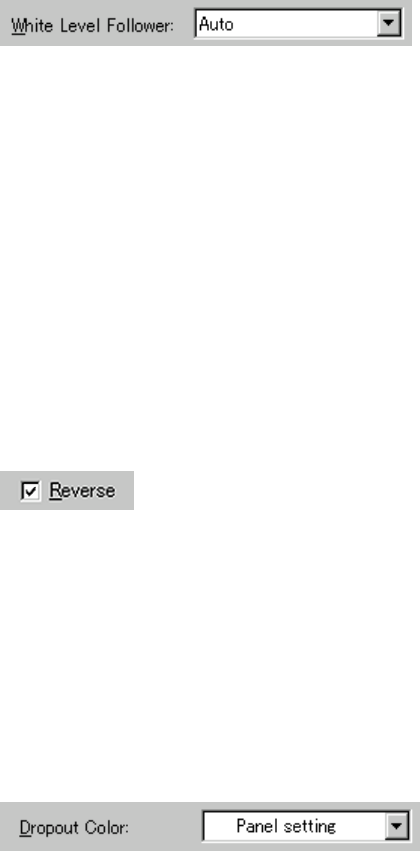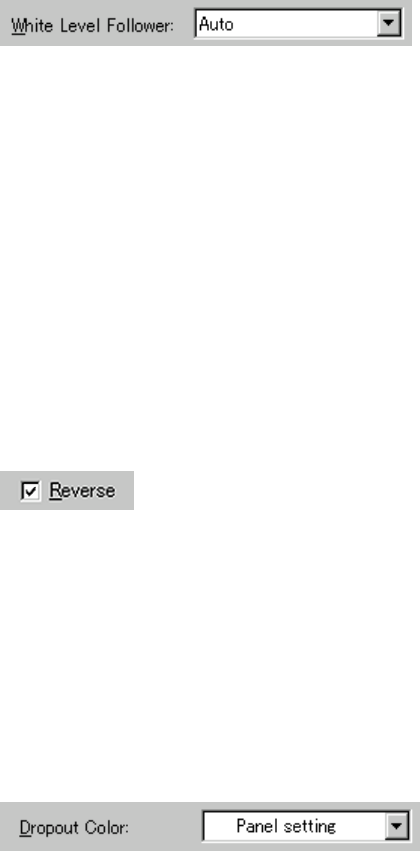
83
♦ White Level Follower (Color)
Select this option to scan a document whose background color is not white, such as a
newspaper.
Select "Auto", "Enable", or "Disable".
When "Enable" is selected, the document is scanned using background follow-up (for line
drawings). When "Disable" is selected, the document is scanned using the standard basic
white background (for photographs). When "Auto" is selected, the option automatically
switches to the optimal setting based on the specified "Image Mode".
"White Level Follower" is used to adjust the density of the white background of a
document and correct variations in the background color by compensating the pixels of
scanned images individually.
Some scanner models do not support this function. Refer to "Relevant Image Scanner
Specification" in Appendix.
♦ Reverse (Color / Grayscale)
This option specifies whether to reverse the black and white of a scanned image.
If this option is selected, color data is reversed. If this option is not selected, the color
values of the reproduced image correspond to the original image.
Some applications do not permit normal operation. If this occurs, contact the manufacturer
of the application.
Some scanner models do not support this function. Refer to "Relevant Image Scanner
Specification" in Appendix.
♦ Dropout Color (Grayscale only)
A color (the three primary colors: green, red, blue or any other color) can be chosen to be
“dropped out” (ignored) during scanning. For example, when scanning a black text in a red
frame, you can select “red” to be the dropout color and scan only the black text.
If “white” or “none” is selected, no color is dropped out.
But in case of “white”, colors such as “yellow” may be dropped. And if “none” is selected,
it may slow down your scanning speed.
If you want to select a particular color as dropout color, “Custom Pattern 1 – 3” can be used.