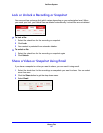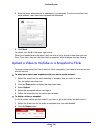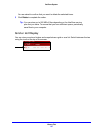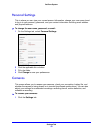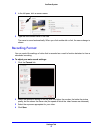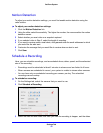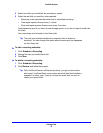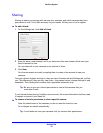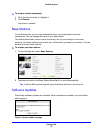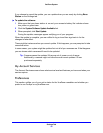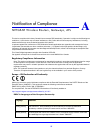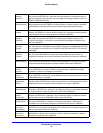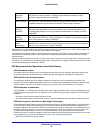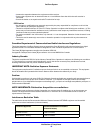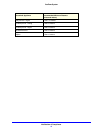Settings Tab
36
VueZone System
If you choose to cancel the update, you can update when you are ready by clicking Base
Station on the Settings tab.
To update the software:
1 Make sure that your base station is on and your camera’s battery life indicator shows
two yellow or green bars.
2 Click the System Software Update Available link.
3 When prompted, click Start Update.
During the update, messages appear notifying you of your progress.
When the update is complete, you are notified to log out and then sign back in for the
changes to take effect.
There might be instances when you cannot update. If this happens, you are prompted to take
corrective action.
In some cases, your system might be updated but not all of your cameras are. If that happens
you are shown which cameras still need to be updated.
Tip: Cameras cannot be updated if they are out of power or out of range.
Additionally, a camera might not have the most recent updates if it was
purchased separately.
My Account Services
The Account Services screen shows what service level and features you have and when your
service expires.
Preferences
This section notifies you of your opt-in status for the VueZone newsletter and whether you
prefer to use Tooltips on myVueZone.com.