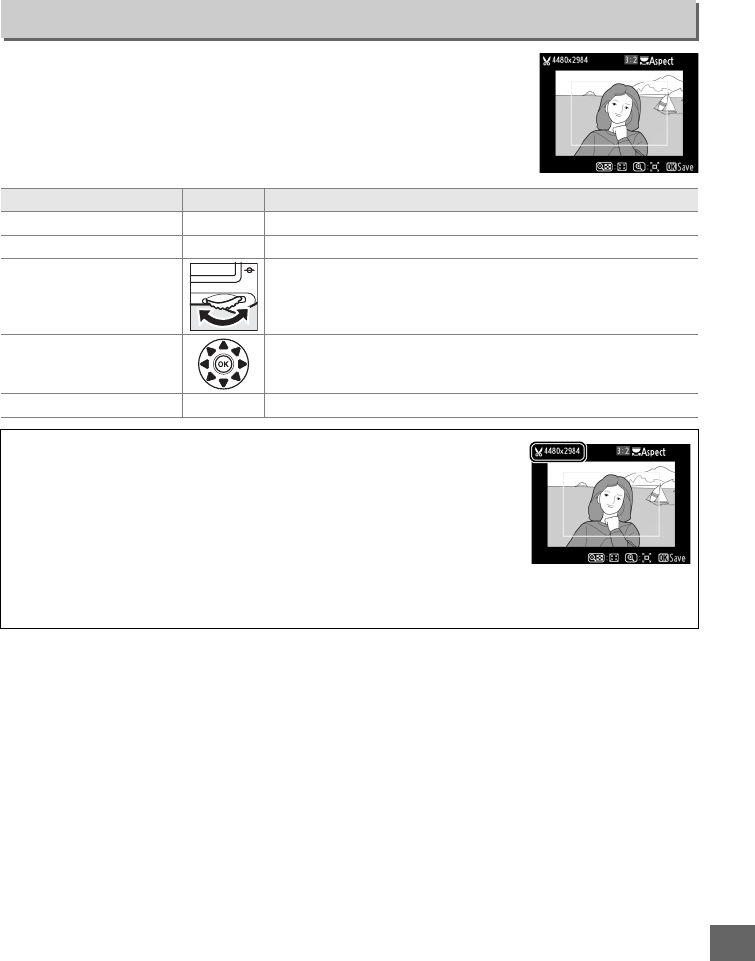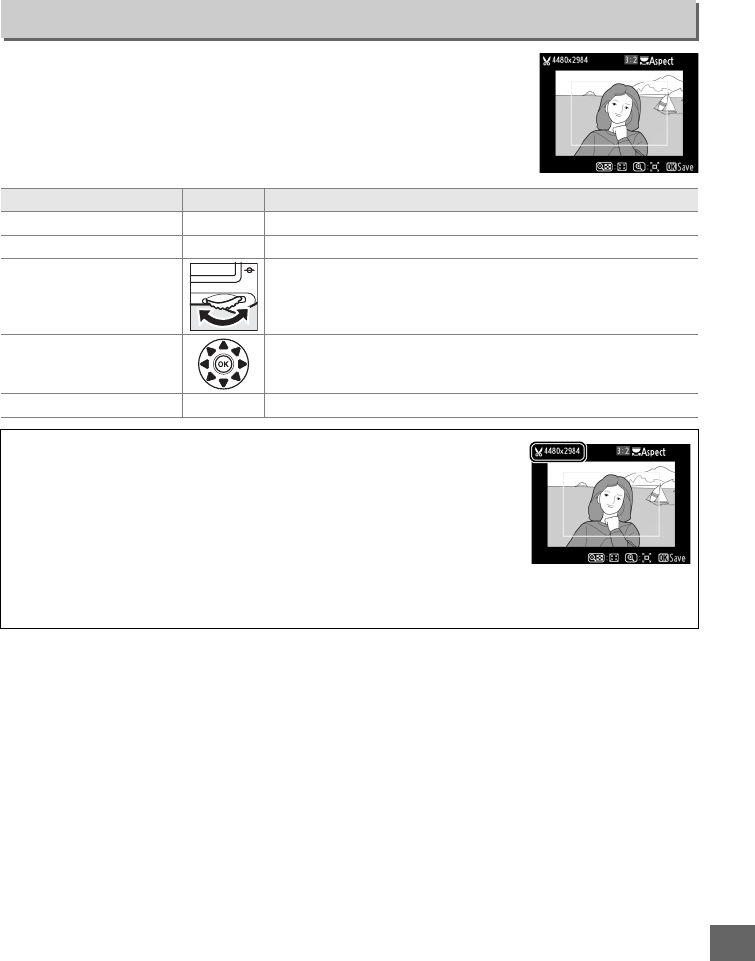
265
U
Create a cropped copy of the selected photograph.
The
selected photograph is displayed with the selected crop shown
in yellow; create a cropped copy as described in the following
table.
Trim
G button ➜ N retouch menu
To Use Description
Reduce size of crop W (S) Press W (S) to reduce the size of the crop.
Increase size of crop X (T) Press X (T) to increase the size of the crop.
Change crop aspect ratio
Rotate the main command dial to switch between aspect
ratios of 3:2, 4:3, 5:4, 1:1, and 16:9.
Position crop
Use multi selector to position the crop.
Press and hold to
move the crop rapidly to the desired position.
Create copy J Save the current crop as a separate file.
A Trim: Image Quality and Size
Copies created from NEF (RAW) or NEF (RAW) + JPEG photos have an
image quality (0 93) of JPEG fine; cropped copies created from JPEG
photos have the same image quality as the original.
The size of the
copy varies with crop size and aspect ratio and appears at upper left
in the crop display.
A Viewing Cropped Copies
Playback zoom may not be available when cropped copies are displayed.