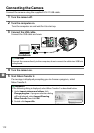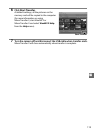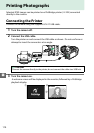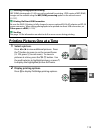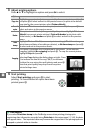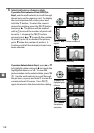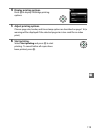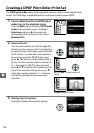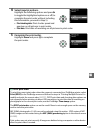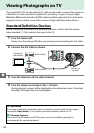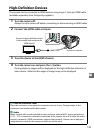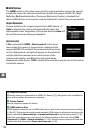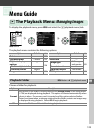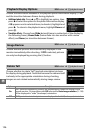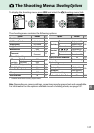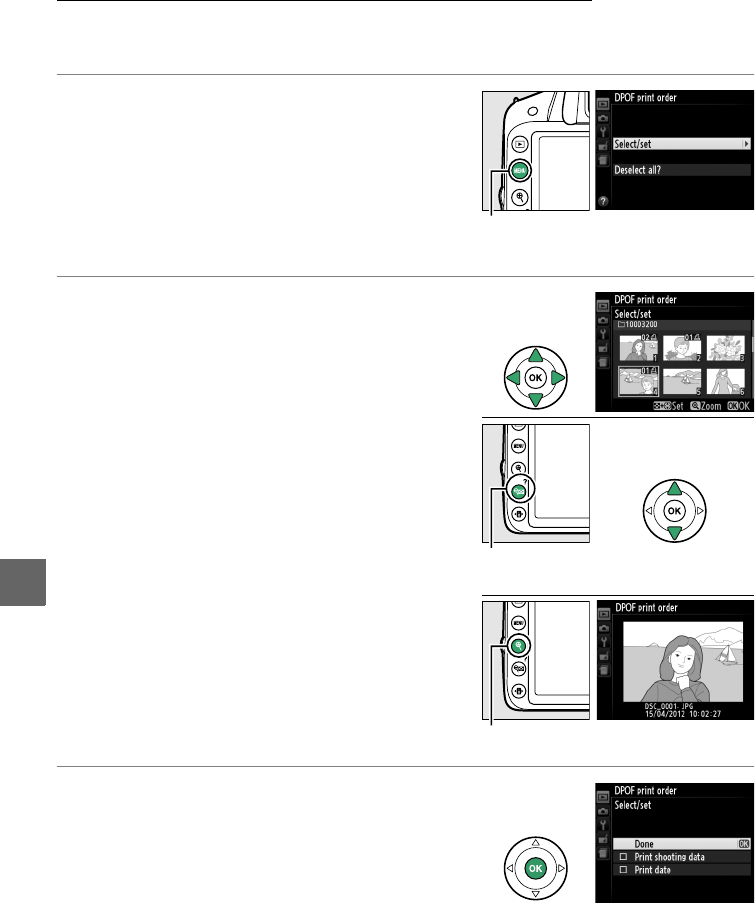
120
Q
Creating a DPOF Print Order: Print Set
The DPOF print order option in the playback menu is used to create digital “print
orders” for PictBridge-compatible printers and devices that support DPOF.
1 Choose Select/set for the DPOF print
order item in the playback menu.
Press the G button and select DPOF print
order in the playback menu.
Highlight
Select/set and press 2 (to remove all
photographs from the print order, select
Deselect all?).
2 Select pictures.
Use the multi selector to scroll through the
pictures on the memory card.
To display the
current picture in full screen, press and hold
the X button.
To select the current picture
for printing, press the W (Q) button and
press 1.
The picture will be marked with a
Z icon and the number of prints will be set
to 1.
Keeping the W (Q) button pressed,
press 1 or 3 to specify the number of prints
(up to 99; to deselect the picture, press 3
when the number of prints is 1).
Continue
until all the desired pictures have been
selected.
3 Display imprint options.
Press J to display data imprint options.
G button
W (Q) + 13: Choose number of
copies
X button: View photo full screen