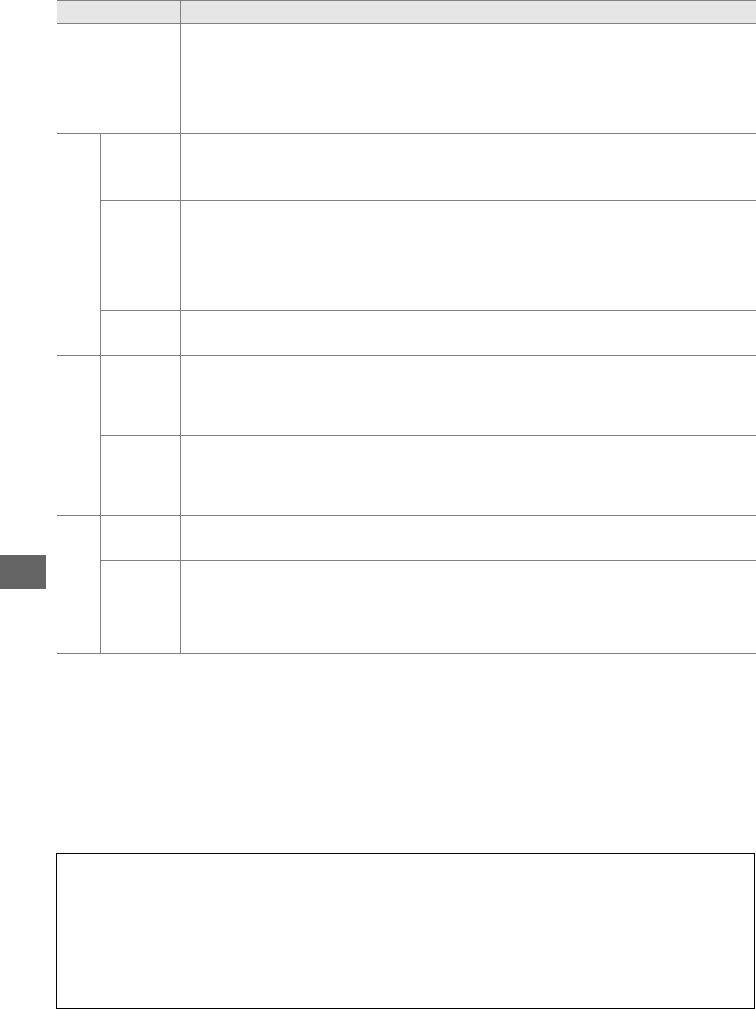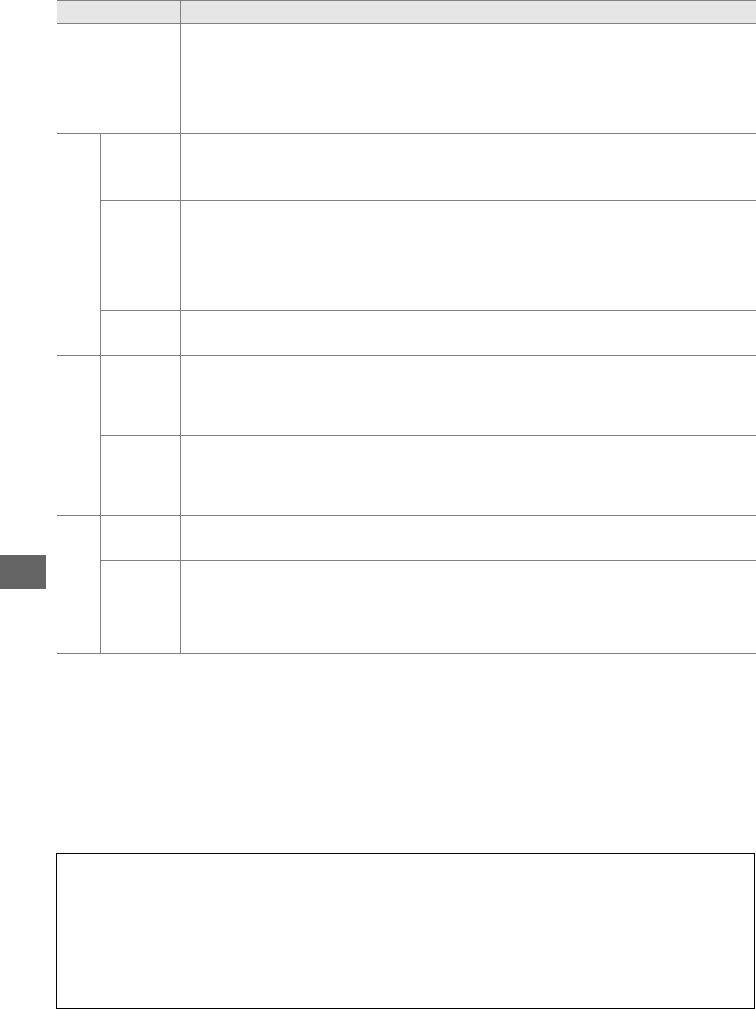
108
J
❚❚ Picture Control Settings
Option Description
Quick adjust
Choose from options between –2 and +2 to reduce or exaggerate the effect
of the selected Picture Control by adjusting sharpening, contrast, and
saturation (note that this resets all manual adjustments).
For example,
choosing positive values for Vivid makes pictures more vivid.
Not available
with Neutral, Monochrome or custom Picture Controls.
Manual adjustments
(all Picture Controls)
Sharpening
Control the sharpness of outlines.
Select A to adjust sharpening
automatically according to the type of scene, or choose from values between
0 (no sharpening) and 9 (the higher the value, the greater the sharpening).
Contrast
Select A to adjust contrast automatically according to the type of scene, or
choose from values between –3 and +3 (choose lower values to prevent
highlights in portrait subjects from being “washed out” in direct sunlight,
higher values to preserve detail in misty landscapes and other low-contrast
subjects).
Brightness
Choose –1 for reduced brightness, +1 for enhanced brightness.
Does not
affect exposure.
Manual adjustments
(non-monochrome only)
Saturation
Control the vividness of colors.
Select A to adjust saturation automatically
according to the type of scene, or choose from values between –3 and +3
(lower values reduce saturation and higher values increase it).
Hue
Choose negative values (to a minimum of –3) to make reds more purple,
blues more green, and greens more yellow, positive values (up to +3) to
make reds more orange, greens more blue, and blues more purple.
Manual adjustments
(monochrome only)
Filter
effects
Simulate the effect of color filters on monochrome photographs.
Choose
from Off, yellow, orange, red, and green (0 109).
Toning
Choose the tint used in monochrome photographs from B&W (black-and-
white), Sepia, Cyanotype (blue-tinted monochrome), Red, Yellow, Green,
Blue Green, Blue, Purple Blue, Red Purple (0 109).
D “A” (Auto)
Results for auto sharpening, contrast, and saturation vary with exposure and the position of
the subject in the frame.
Use a type G or D lens for best results.
A Custom Picture Controls
The options available with custom Picture Controls are the same as those on which the
custom Picture Control was based.