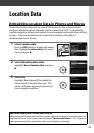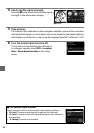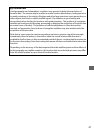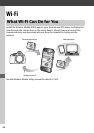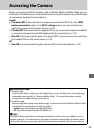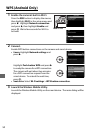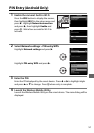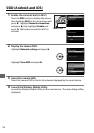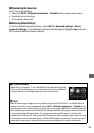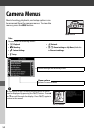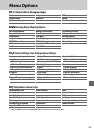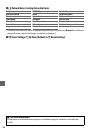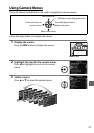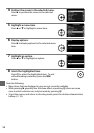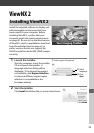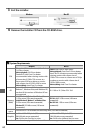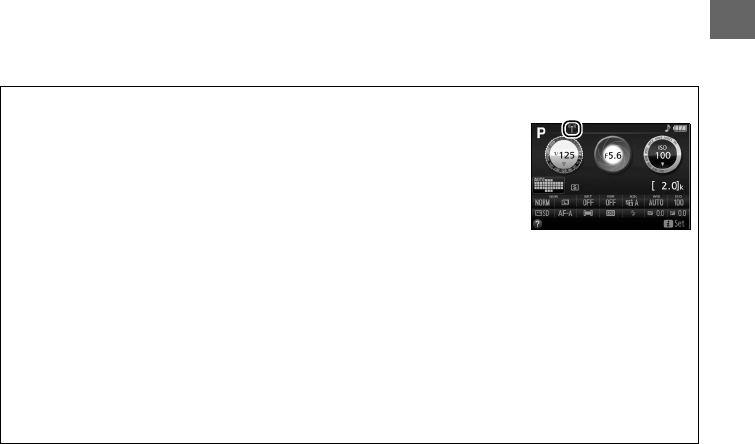
53
❚❚ Terminating the Connection
Wi-Fi can be disabled by:
• Selecting Wi-Fi > Network connection > Disable in the camera setup menu
• Starting movie recording
• Turning the camera off
❚❚ Restoring Default Settings
To restore default network settings, select Wi-Fi > Network settings > Reset
network settings.
A confirmation dialog will be displayed; highlight Yes and press
J to restore default network settings.
A The Wi-Fi Display
While Wi-Fi is enabled, a c icon will flash in the information display.
The icon will stop flashing once a connection has been established
and the camera is exchanging data with the smart device.
D Wi-Fi
Read the warnings on pages xiv to xvi before using the Wi-Fi function.
To disable Wi-Fi in
settings in which its use is prohibited, select Wi-Fi > Network connection > Disable in the
camera setup menu.
Note that Eye-Fi cards can not be used while Wi-Fi is enabled and that
the standby timer will not turn off while the Wireless Mobile Utility app on the smart device
is communicating with the camera. If no data are exchanged for about 5 minutes, the
standby timer will turn off.
The camera Wi-Fi function is only available when a memory card
is inserted and can not be used when a USB or HDMI cable is connected.
To prevent loss of
power while connected, charge the battery before enabling the network connection.