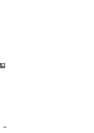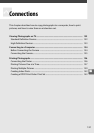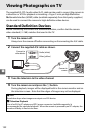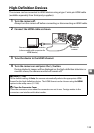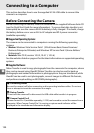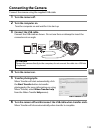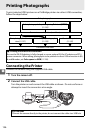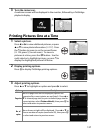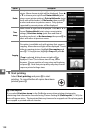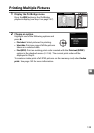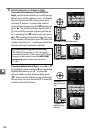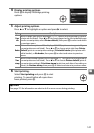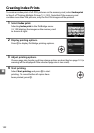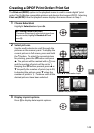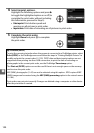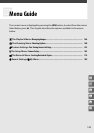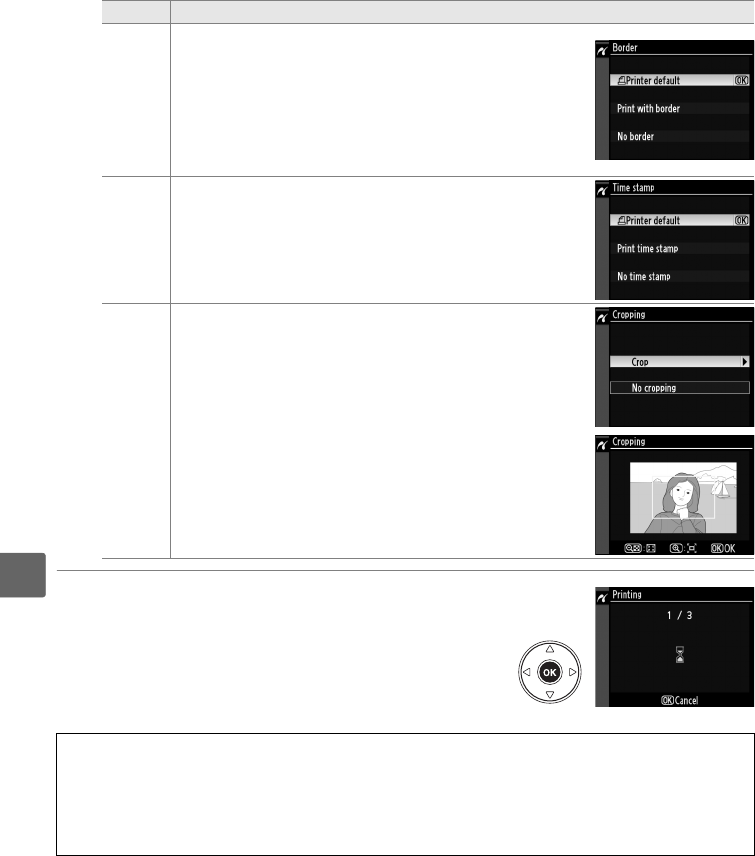
138
Q
4 Start printing.
Select Start printing and press J to start
printing.
To cancel before all copies have been
printed, press J.
Border
This option is available only if supported by current
printer.
Menu shown at right will be displayed.
Press 1
or 3 to choose print style from Printer default (print
using current printer settings), Print with border (print
photo with white border), or No border, then press J
to select and return to previous menu.
Only options
supported by current printer will be displayed.
Time
stamp
Menu shown at right will be displayed.
Press 1 or 3 to
choose Printer default (print using current printer
settings), Print time stamp (print time and date of
recording on photo), or No time stamp, then press J to
select and return to previous menu.
Cropping
This option is available only with printers that support
cropping.
Menu shown at right will be displayed.
To exit
without cropping picture, highlight No cropping and
press J.
To crop picture, highlight Crop and press 2.
If Crop is selected, dialog shown at right will be
displayed.
Press X to increase size of crop, W to
decrease.
Choose position of crop using multi selector
and press J.
Note that print quality may drop if small
crops are printed at large sizes.
D Date Imprint
If you select Print time stamp in the PictBridge menu when printing photographs
containing date information recorded using Custom Setting d6 (Date imprint, 0 160), the
date will appear twice.
The imprinted date may however be cropped out if the photographs
are cropped or printed without a border.
Option Description