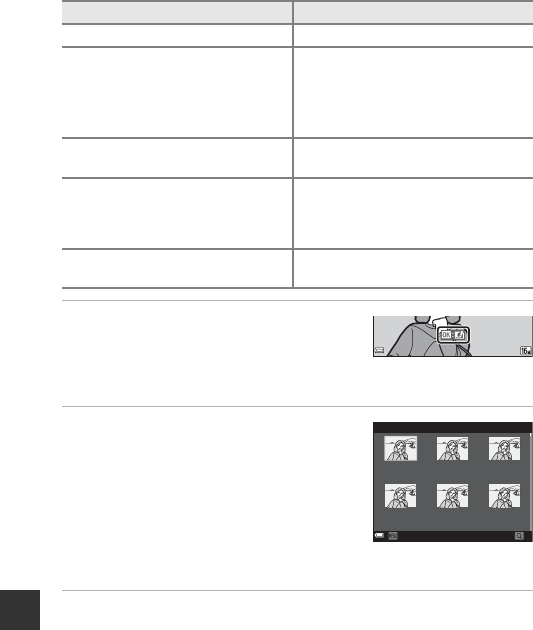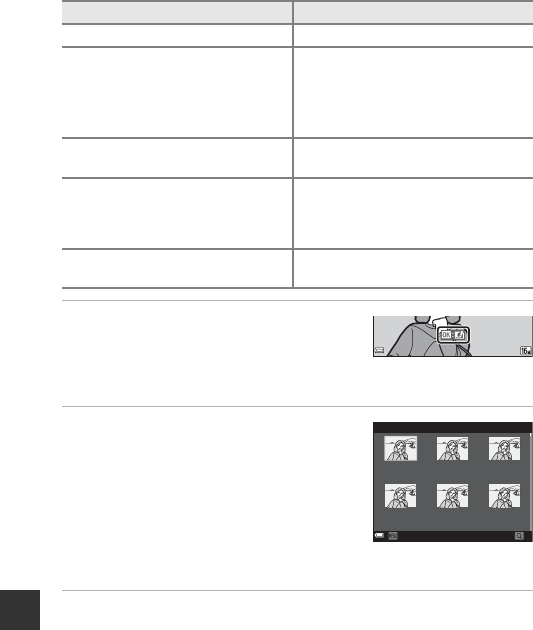
E14
Reference Section
Quick Effects: Changing Hue or Mood
1 Display the image to which you
want to apply an effect in full-
frame playback mode and press
the k button.
2 Use the multi selector JK to
select the desired effect and press
the k button.
• Move the zoom control (A2) toward g (i)
to display a confirmation dialog for the
applied effect. Move the zoom control
toward f (h) to return to the selection
screen for effects.
• To exit without saving the edited image, press the d button.
3 Select Yes and press the k button.
• An edited copy is created.
Quick effects option Description
Pop and Super vivid Mainly enhances the color saturation.
Painting, High key, Toy camera effect
1, Toy camera effect 2, Low key, Cross
process (red), Cross process (yellow),
Cross process (green), and Cross
process (blue)
Mainly adjusts hue and creates a
different look for the image.
Soft, Soft portrait, Fisheye, Cross
screen, and Miniature effect
Processes images with a variety of
effects.
High-contrast monochrome, Sepia,
Cyanotype, and Selective color
Turns multicolor images into single color
images. Selective color transforms all
colors, except a specified color, to black
and white.
Fog removal
Reduce blurring of images caused by
underwater shooting.
0004.
JPG
15/05/2014 15:30
Cancel
eect 2
Toy camera
eect 1
Toy camera
High key
Painting
Super vivid
Pop
Quick eects