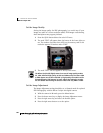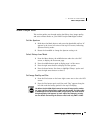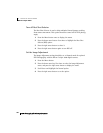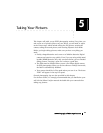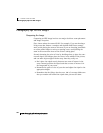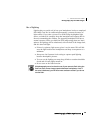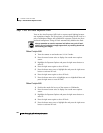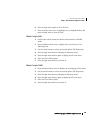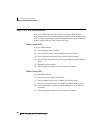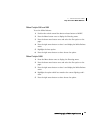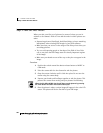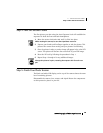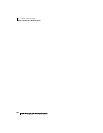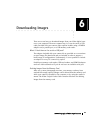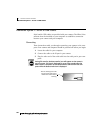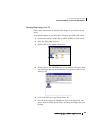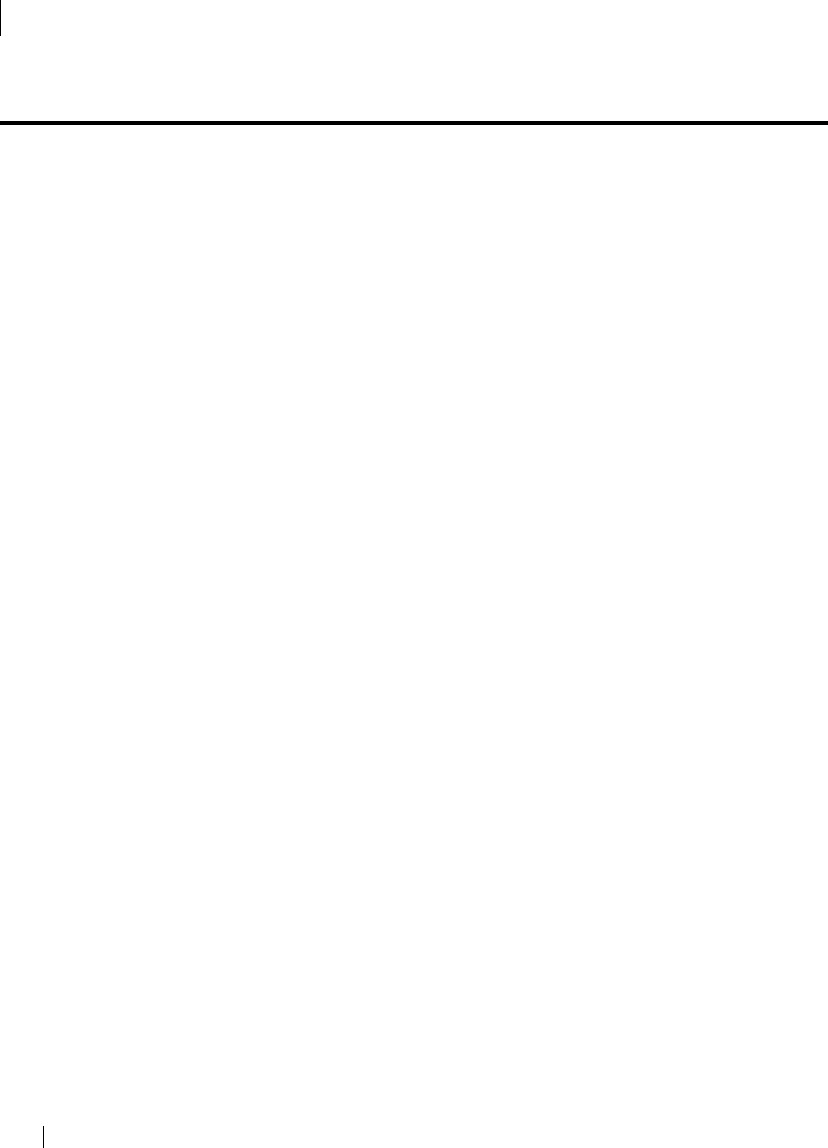
iPIX® Photography with Nikon Digital Cameras36
5 - TAKING YOUR PICTURES
Step 2: Set the White Balance
Step 2: Set the White Balance
Next, set the White Balance. The steps for setting the White Balance
depends upon your camera model and the firmware version number. Firm-
ware is a camera’s operating system. Nikon periodically provides firmware
updates on their Web site, http://www.nikon.com.
Nikon Coolpix 880
To set the White Balance:
1. Turn the mode dial to P mode.
2. Press the Menu button once to display the Shooting menu.
3. Press the down arrow button once and select White Balance.
4. Press the right arrow button to select it and display the White Balance
menu.
5. Highlight the Auto option.
6. Press the right arrow button to select choose the option.
Nikon Coolpix 885
To set the White Balance:
1. Position the mode dial to CMS mode.
2. Press the Menu button once to display the Shooting menu.
3. Press the right arrow button once display the White Balance menu.
4. Use the down arrow to select an option appropriate to the lighting
conditions.
5. Press the right arrow button to select choose the option.