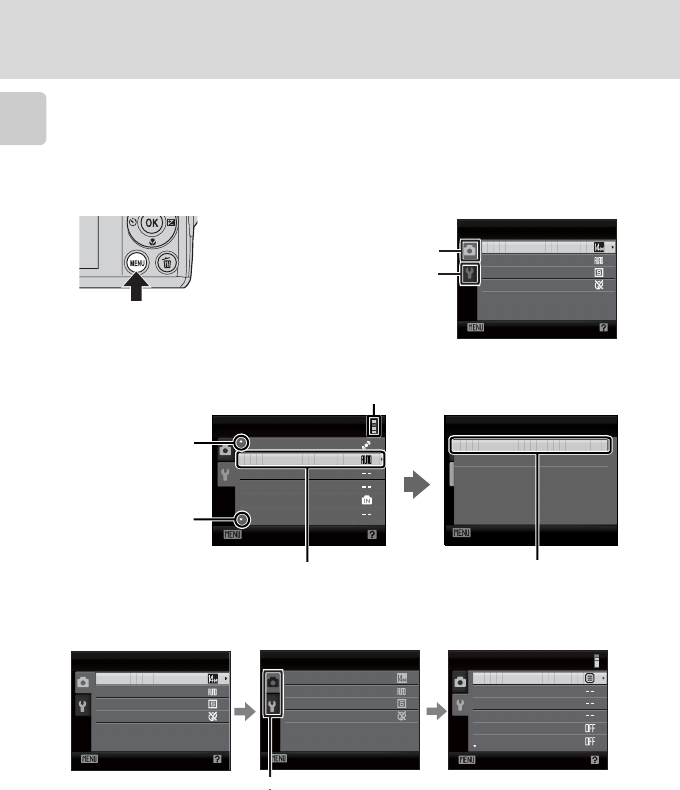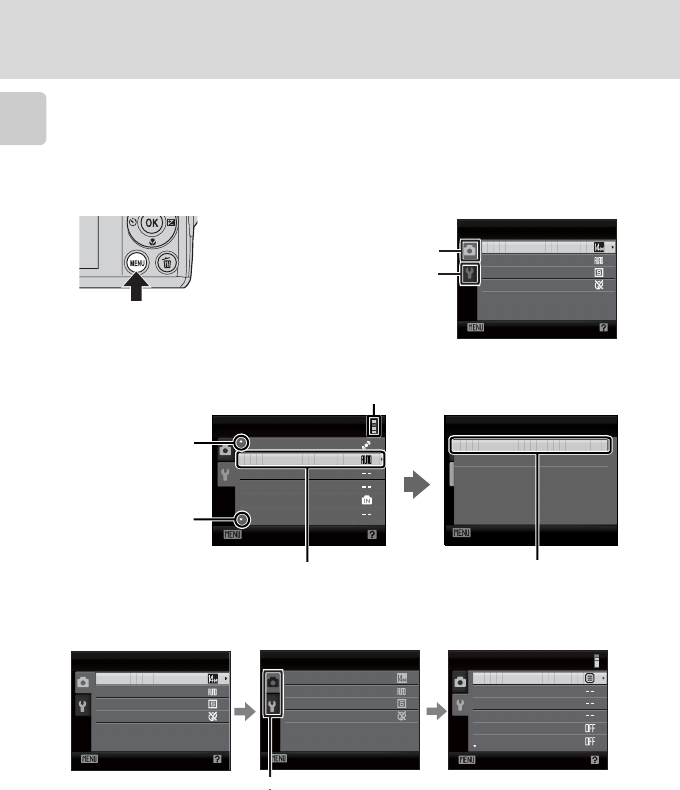
10
Basic Operations
Introduction
d Button
Press d to display the menu for the selected mode.
• Use the multi selector to apply settings (A 9).
• Select a tab on the left side of the monitor to display the corresponding menu.
• To exit the menu display, press d again.
Switching Between Tabs
When using the following modes, you can display the tabs by pressing the multi
selector J while the menu is displayed.
• Easy auto mode, scene mode, smart portrait mode and movie mode
Shooting menu
Exit
Image mode
White balance
Color options
Continuous
Upper tab: Menus available for
the current mode are
displayed.
Lower tab: Display the setup
menu.
Motion detection
Set up
Exit
AF assist
Auto off
Format card
Language
Sound settings
Exit
AF assist
Auto
O
Press k or the multi selector
K to apply selection.
While an item is selected, press
k or the multi selector K to
display that item’s options.
Displayed when
there are more
previous menu
items.
Displayed when
there are one or
more menu items
to follow.
Displayed when the menu
contains two or more pages.
Shooting menu
Exit
Image mode
White balance
Color options
Continuous
Shooting menu
Exit
Image mode
White balance
Color options
Continuous
Set up
Exit
Menus
Welcome screen
Monitor settings
Date imprint
Electronic VR
Date
Press the multi selector
J to highlight the tab.
The selected menu will
be displayed.
Press the multi selector
HI to select a tab and
press k or K.