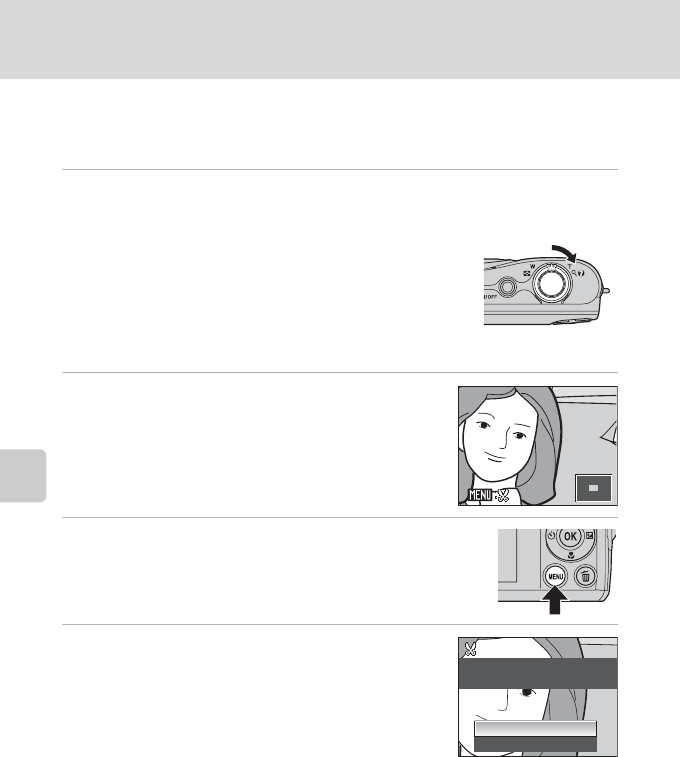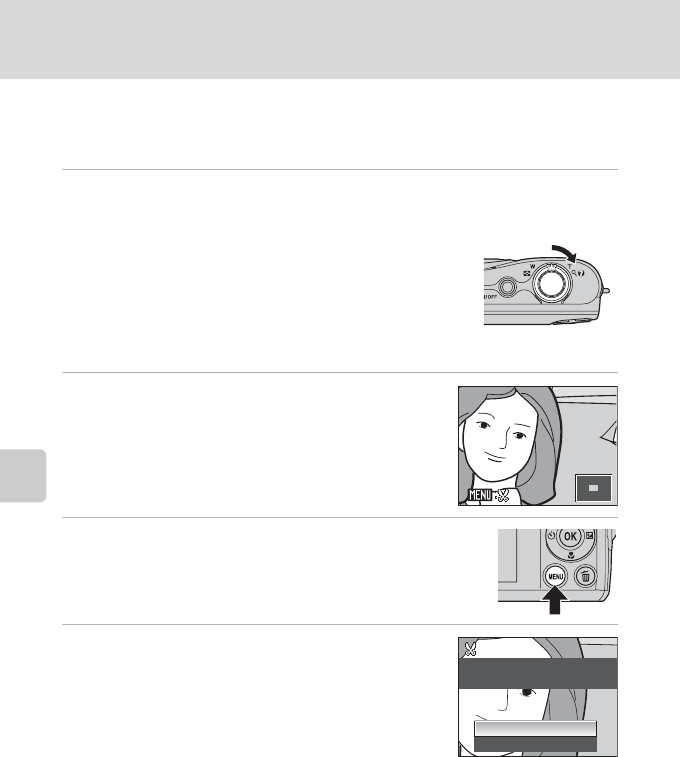
52
Editing Pictures
More on Playback
Creating a Cropped Copy: Crop
This function is only available when u is displayed in the monitor with
playback zoom (A 48) enabled. Cropped copies are saved as separate files.
1 Rotate the zoom control to g (i) in full-frame playback mode to zoom
in on the image.
To crop a picture displayed in “tall” (portrait) orientation, zoom
in on the picture until the black bars displayed on the both sides
of the monitor disappear.
The cropped picture will be displayed in landscape orientation.
If you want to crop the portrait image in the captured position,
use Rotate Image (A105) to change the position of the
portrait image to landscape before cropping it, and then return
the image to the captured position.
2
Refine copy composition.
Rotate the zoom control to g (i) or f (h) to adjust the
zoom ratio.
Press the multi selector H, I, J or K to scroll the
picture until only the portion you want to copy is visible
in the monitor.
3 Press d.
4 Use the multi selector to select Yes and press
k.
A new picture, containing only the portion visible in the
monitor, is created.
To cancel, select No and press k.
4
.0
4.0
×
Save this image as
displayed?
Save this image as
displayed?
No
Yes
C About the Size of the Original Image
he smaller the cropped area of the image, the smaller of the cropped image size (number of pixels).
When the image is cropped and the size of the cropped copy is 320 × 240 or 160 × 120, the image is
displayed with a gray border on the playback screen, and the small picture icon l or m is displayed
on the left of the playback screen.
D More Information
See, “Image File and Folder Names” (A 110) for more information.