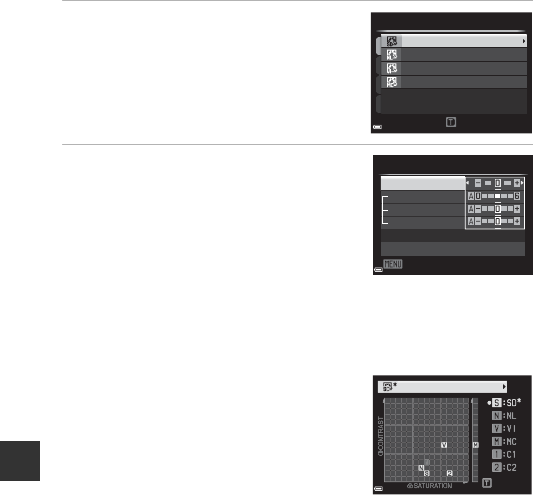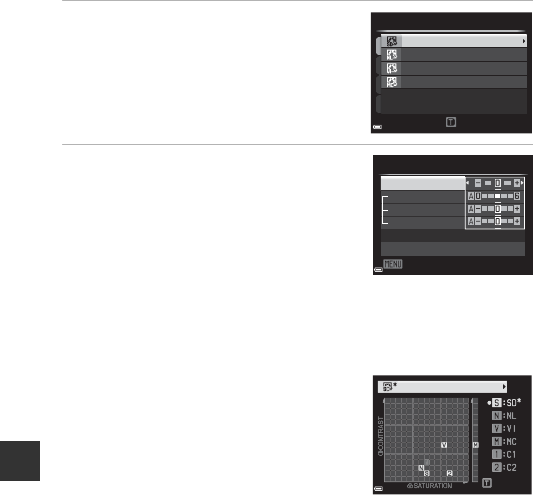
E24
Reference Section
Customizing Existing COOLPIX Picture Controls: Quick
Adjust and Manual Adjust
COOLPIX Picture Control can be customized using Quick adjust, which allows
for balanced adjustment of sharpness, contrast, saturation and other image
editing components, or manual adjust, which allows for detailed adjustment of
the components individually.
1 Use the multi selector HI to
select the desired type of COOLPIX
Picture Control and press the
k
button.
• Items can also be selected by rotating the
multi selector.
2 Use HI to highlight the desired
option (E25) and use JK to
select a value.
• Press the k button to set the value.
• When COOLPIX Picture Controls are
modified from the default settings, an
asterisk (*) is displayed after the options in
the Picture Control setting menu.
• To change the adjusted values to the default setting, select Reset and press
the k button.
C View Grid of COOLPIX Picture Control
When the zoom control is moved toward g (i) on
the screen shown in step 1, the current and default
settings are displayed on a square grid so that you
can see their relations with the other COOLPIX
Picture Controls.
The vertical axis indicates the level of contrast, and
the horizontal axis indicates the level of saturation.
To return to the setting screen, move the zoom
control toward g (i) again.
• Rotate the multi selector to change to other COOLPIX Picture Controls.
• Press the k button to display the COOLPIX Picture Control setting screen (step 2
above).
• For Monochrome, the grid is displayed for contrast only.
• The grid is also displayed when adjusting Contrast or Saturation with manual
adjustment.
View grid
Monochrome
Vivid
Neutral
Standard
Picture Control
A
Back
Reset
Saturation
Contrast
Image sharpening
Quick adjust
Standard
Back
Standard