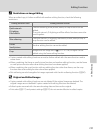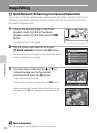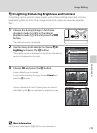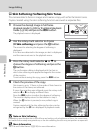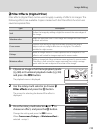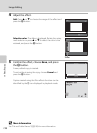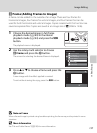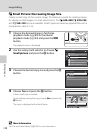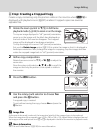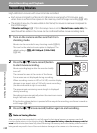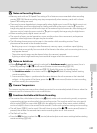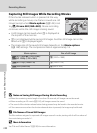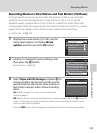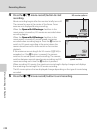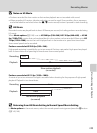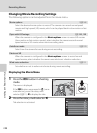139
Image Editing
Editing Images
a Crop: Creating a Cropped Copy
Create a copy containing only the portion visible in the monitor when u is
displayed with playback zoom (A 97) enabled. Cropped copies are saved as
separate files.
1
Rotate the zoom control to
g
(
i
) in full-frame
playback mode (
A
89) to zoom in on the image.
To crop an image displayed in “tall” (portrait) orientation,
zoom in on the image until the black bars displayed on
the both sides of the monitor disappear. The cropped
image will be displayed in landscape orientation.
To crop the image in its current “tall” (portrait) orientation,
first use the Rotate image option (A124) to rotate the image so that it is displayed in
landscape orientation. Next, enlarge the image for cropping, crop the image, and then
rotate the cropped image back to “tall” (portrait) orientation.
2 Refine copy composition.
Rotate the zoom control to g (i) or f(h) to adjust the
zoom ratio.
Press the rotary multi selector H, I, J, or K to scroll the
image so that only the portion to be copied is visible in
the monitor.
3 Press the d button.
4 Use the rotary multi selector to choose Yes
and press the k button.
A cropped copy is created.
To exit without saving the copy, choose No and press the
k button.
C Image Size
As the area to be saved is reduced, the image size (pixels) of the cropped copy is also reduced.
When the image size of the cropped copy is 320 × 240 or 160 × 120, a black frame is displayed around
the image, and the small picture icon
B or C is displayed in the left of the monitor in playback mode.
D More Information
See “File and Folder Names” (A 199) for more information.
Yes
No
Save this image as
displayed?