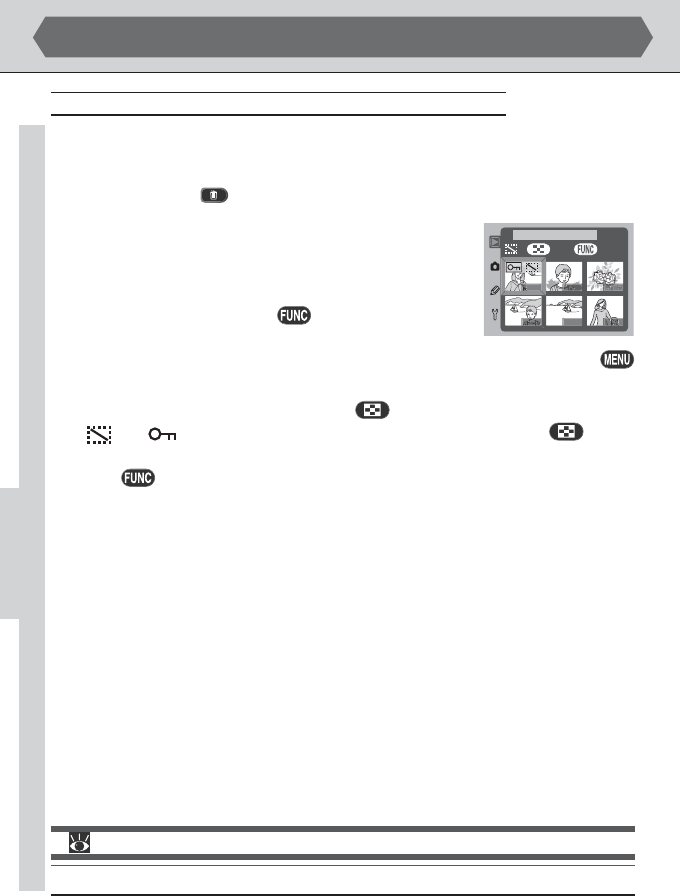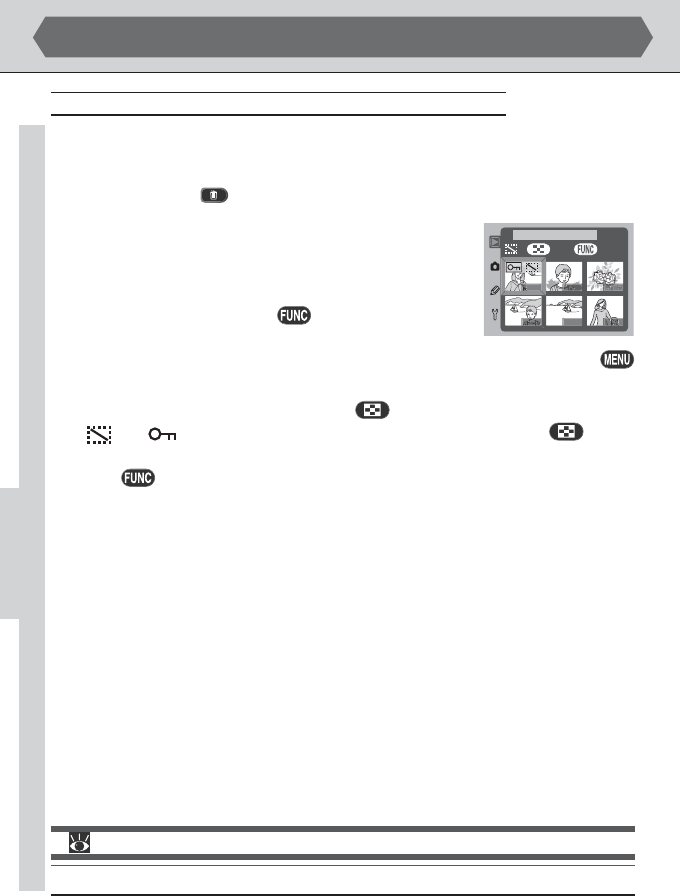
136
Hiding Images During Playback: The Hide-Image Menu
When preparing a slide show or showing photographs to an audience, you may
want to use the Hide Image option to hide some of the images on the memory
card. Hidden images can only be viewed from the Hide Image menu, and can not
be deleted using the
button or Delete menu.
Highlight Hide Image in the playback menu and press the
multi selector to the right. A menu of thumbnail images will
be displayed, where images can be highlighted using the multi
selector. You can select any number of images to be hidden
or revealed before pressing the button to put changes
into effect and exit the thumbnail menu. To return to the
playback menu at any time without changing the hidden status of images, press the
button.
To hide an image, highlight it and press the button. The image will be marked
with and icons (to deselect an image, highlight it and press the button
a second time). Repeat until all the images you wish to hide have been selected, then
press the button to put any changes into effect and exit the thumbnail menu.
1
-
SET OK
PLAYBACK MENU
For more information on:
pg. 186 The playback menu
Playback Menu Options (continued)
PLAYBACK—PLAYBACK MENU OPTIONS