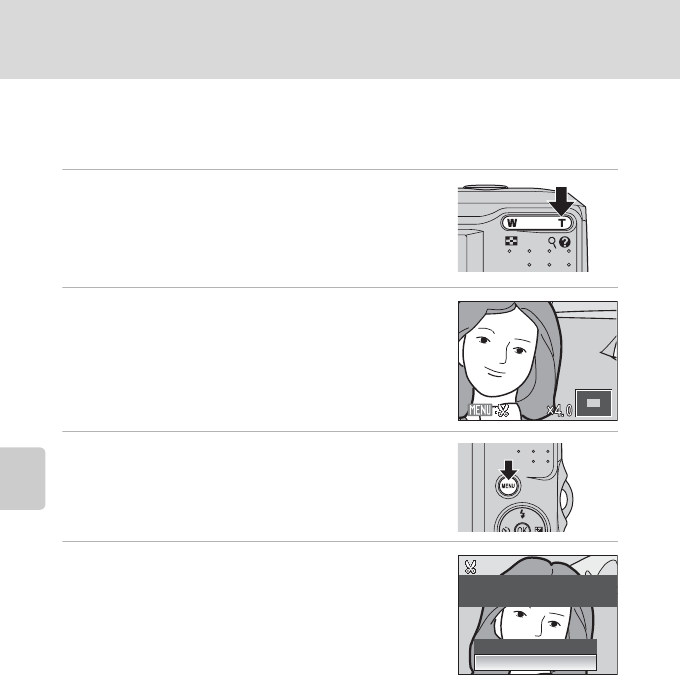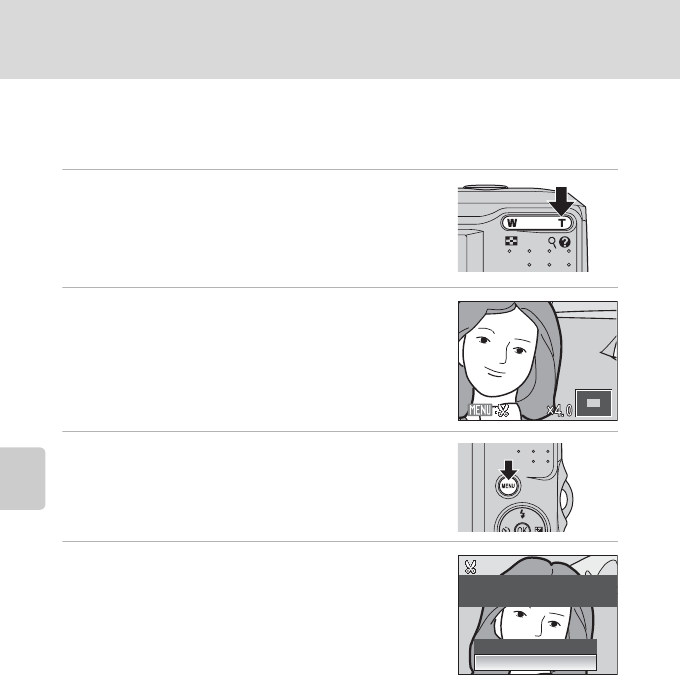
44
Editing Pictures
More on Playback
Creating a Cropped Copy: Crop
This function is only available when u is displayed in the monitor with
playback zoom (A 41) enabled. Cropped copies are stored as separate files.
1 Press g (i) in full-frame playback mode to
zoom in on the image.
• The image displayed in full-frame playback mode and
in “tall” orientation can be cropped if the image is
enlarged to fill the horizontal screen or larger.
2 Refine copy composition.
• Press g or f to adjust the zoom ratio.
• Press the multi selector H, I, J or K to scroll the
picture until only the portion you want to copy is visible
in the monitor.
3 Press d.
4 Use the multi selector to choose Yes and press
k.
• A new picture, containing only the portion visible in the
monitor, is created.
• Choose No to cancel the creation of a new picture and
press k.
Depending on the size of the original picture and the zoom ratio in effect at the time the copy was
created, the camera will automatically select one of the following image-mode settings for cropped
copies (unit: pixels).
When the image-mode setting for cropped copies is 320 × 240 or 160 × 120, these pictures are
framed with a gray border in playback mode, and Small Picture icon l or m is displayed in the left
side of the monitor.
D More Information
See, “Image File and Folder Names” (A92) for more information.
• Z 2,816 × 2,112 (L18 Only) • e 2,592 × 1,944 • f 2,272 × 1,704
• g 2,048 × 1,536 • h 1,600 × 1,200 • i 1,280 × 960
• j 1,024 × 768 • k 640 × 480 • l 320 × 240
• m 160 × 120
Save this image as
displayed?
Save this image as
displayed?
No
Ye s