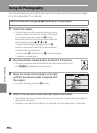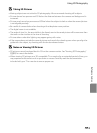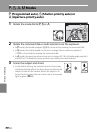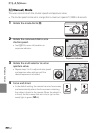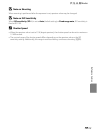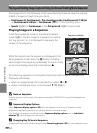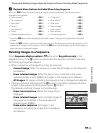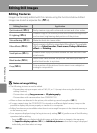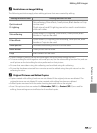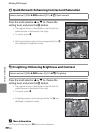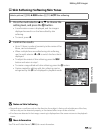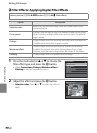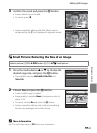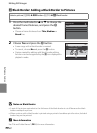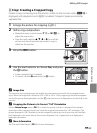E16
Reference Section
Editing Still Images
Editing Features
Images can be easily edited with this camera using the functions below. Edited
images are stored as separate files (E94).
B Notes on Image Editing
• The following pictures cannot be edited.
- Pictures taken using an aspect ratio of 16:9, 3:2, or 1:1 (except when using the black border
editing function)
- Pictures taken using Easy panorama or 3D photography
- Pictures taken with cameras other than COOLPIX P310
• When no faces are detected in the picture, skin softening cannot be applied (E19).
• If a copy created using the COOLPIX P310 is viewed on a different digital camera, it may not be
possible to display the picture properly or transfer it to a computer.
• Editing functions are not available when there is not enough free space in the internal memory or
on the memory card.
• For a sequence displayed using the key picture only setting (E14), perform one of the following
operations before editing.
-Press the
k button to display individual images, and then select an image in the sequence
-Set Sequence display options (E64) to Individual pictures so that each image is displayed
individually, and then select an image
Editing function Application
Quick retouch (E18) Easily create a copy with enhanced contrast and richer colors.
D-Lighting (E18)
Create a copy of the current picture with enhanced brightness
and contrast, brightening dark portions of the picture.
Skin softening (E19) Make the facial skin tones softer.
Filter effects (E20)
Apply a variety of effects using digital filter effects. The available
effects are Selective color, Cross screen, Fisheye, Miniature
effect and Painting.
Small picture (E21)
Create a small copy of pictures suitable for uses such as e-mail
attachments.
Black border (E22)
Add a black frame around the picture. Use when you want to
add a black border to a picture.
Crop (E23)
Crop a portion of the picture. Use to zoom in on a subject or
arrange a composition.