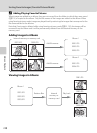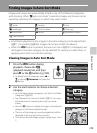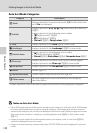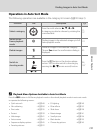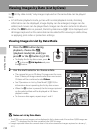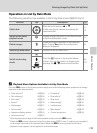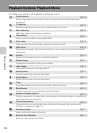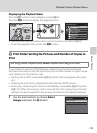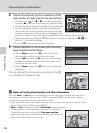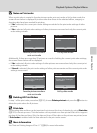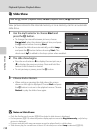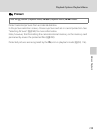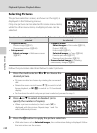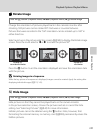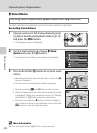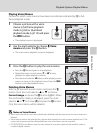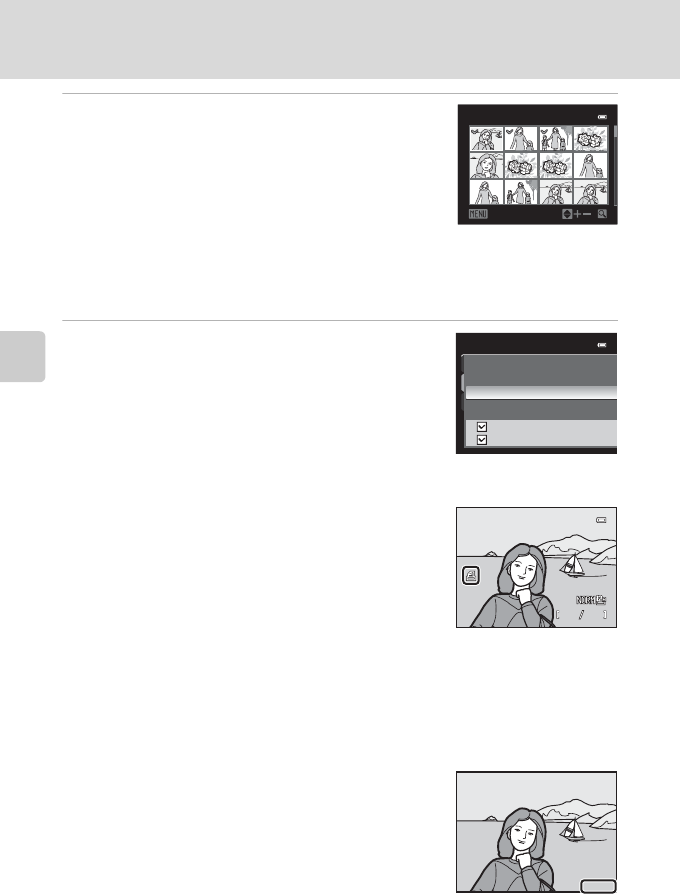
136
Playback Options: Playback Menu
More on Playback
2
Choose the pictures (up to a maximum of 99)
and number of copies (up to nine per picture).
• Press the multi selector J or K to choose the pictures,
and press H or I to set the number of copies for each.
•
Pictures can also be chosen by rotating the command dial.
•
Pictures selected for printing can be recognized by the
check mark icon and the numeral indicating the number
of copies to be printed. A check mark is not displayed with
pictures for which no copies have been specified and these pictures are not printed.
• Rotate the zoom control toward g (i) to switch to full-frame playback, or f (h) to
switch to 12 thumbnails display.
• Press the k button when setting is complete.
3
Choose whether or not to also print shooting
date and photo information.
• Choose Date and press the k button to print the
shooting date on all pictures in the print order.
• Choose Info and press the k button to print shooting
information (shutter speed and aperture value) on all
pictures in the print order.
• Choose Done and press the k button to complete the
print order.
Pictures selected for printing are recognized by the w
icon displayed in playback mode.
B Notes on Printing Shooting Date and Photo Information
When the Date and Info options are enabled in the Print order menu, shooting date and photo
information are printed on pictures when a DPOF-compatible (A233) printer which supports
printing of shooting date and photo information is used.
• Photo information cannot be printed when the camera is connected directly to a printer, via the
supplied USB cable, for DPOF printing (A184).
•Date and Info are reset each time the Print order menu is displayed.
• The date printed is that saved when the picture was captured.
Changing the camera‘s date using the Time zone and date
setting in the setup menu after a picture has been captured has no
effect on the date printed on the picture.
Print selection
Back
1
1
31
13
Print order
Done
Date
Info
4
4 132
132
132
0004.JPG
0004.JPG
0004.JPG
15:30
15:30
15:30
15/05 /2011
15/05/2011
15/05 /2011
15/ 05/2011
15/ 05/ 2011
15/ 05/2011