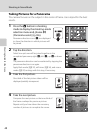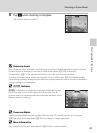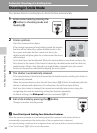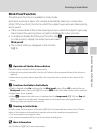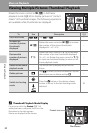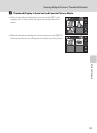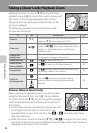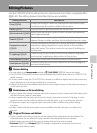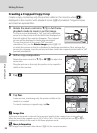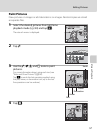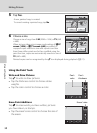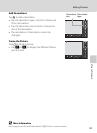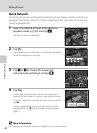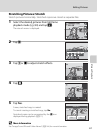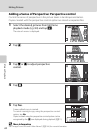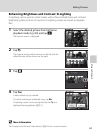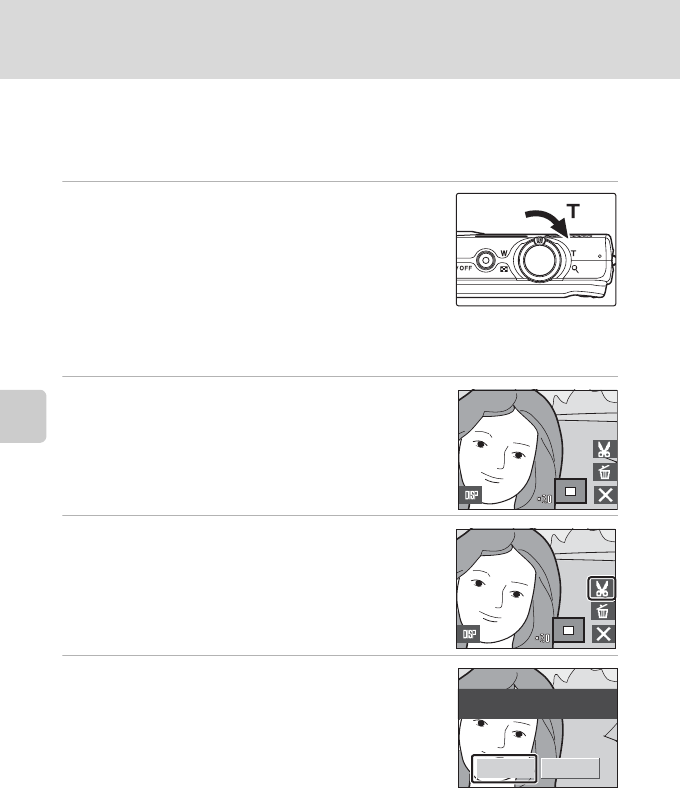
More on Playback
56
Editing Pictures
Creating a Cropped Copy: Crop
Create a copy containing only the portion visible in the monitor when G is
displayed in the monitor with playback zoom (A 54) enabled. Cropped copies
are stored as separate files.
1 Rotate the zoom control to g (i) in full-frame
playback mode to zoom in on the image.
To crop a picture displayed in “tall” (portrait) orientation,
zoom in on the picture until the black bars displayed on
the both sides of the monitor disappear. The cropped
picture will be displayed in landscape orientation.
To crop the picture in its current “tall” (portrait)
orientation, first, use the Rotate image option (A125)
to rotate the picture so that it is displayed in landscape orientation. Next, enlarge the
picture for cropping, crop the picture, and then rotate the cropped picture back to “tall”
(portrait) orientation.
2 Refine copy composition.
Rotate the zoom control to g (i) or f (h) to adjust the
zoom ratio.
Drag the picture so that only the portion to be copied is
visible in the monitor.
3 Tap G.
4 Tap Yes.
A new picture, containing only the portion visible in the
monitor, is created.
To cancel creating a cropped copy, tap No.
C Image Size
As the area to be saved is reduced, the image size (pixels) of the cropped copy is also reduced.
When the size of the cropped copy is 320 × 240 or 160 × 120, the small picture icon
l or m is
displayed on the left of the screen in full-frame playback mode.
D More Information
See “Image/Sound File and Folder Names” (A144) for more information.
Yes N o
Save this image as
displayed?