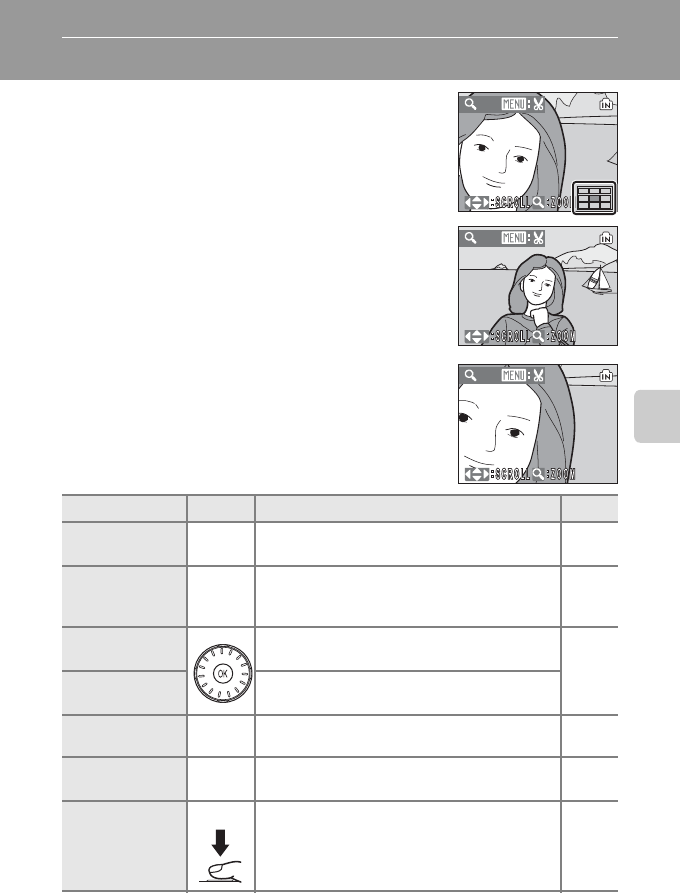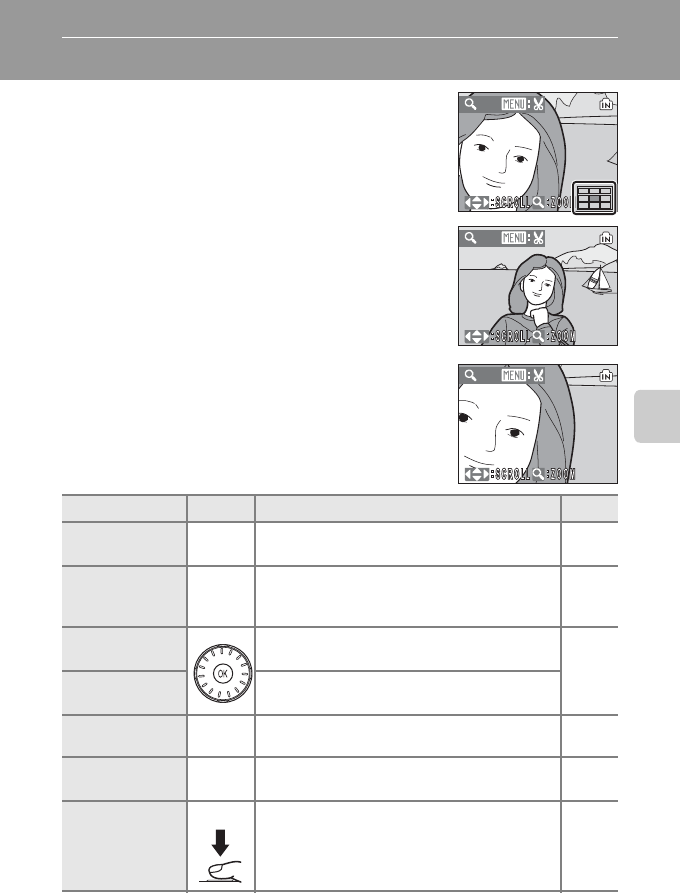
45
More on Playback
Taking a Closer Look: Playback Zoom
Pressing
g
(
i
) during full-frame playback mode (
A
26) zooms the
current picture in 3×, with the center of the picture displayed in the
monitor (Quick Playback Zoom).
The guide at lower right shows which portion of the picture is
enlarged. Change the portion of the picture displayed by pressing the
rotary multi selector
H
,
I
,
J
or
K
.
When enlarging pictures taken in Face Priority, the picture will be
enlarged using the face (which was focused on during shooting time)
as the centralized point.
If several faces are recognized, the picture will be enlarged using the
face (which was focused on during shooting time) as the centralized
point, and pressing the rotary multi selector
H, I, J or K
will
enable you to switch between the people's faces.
The magnification ratio can be changed further by operating the zoom
buttons. The zoom ratio will be displayed in the monitor, and can
be increased up to 10x. The following operations can be performed
while pictures are zoomed in.
To Use Description A
Zoom in g (i)
Zoom increases each time g (i) is pressed, to a
maximum of 10×.
–
Zoom out f (h)
Zoom decreases each time f (h) is pressed.
When the magnification ratio reaches 1×, the
display returns to full-frame playback mode.
–
View other areas
of picture
Press the rotary multi selector
H
,
I
,
J
or
K
to move
the display area to other areas of the picture.
9
Switch between
faces
Press the rotary multiple selector
H
,
I
,
J
or
K
to
switch between the faces.
Switch to full-
frame playback
k
Press k.26
Crop picture
d
Press d to crop current picture to contain only
the portion visible in the monitor.
48
Switch to
shooting mode
c
Press c or the shutter-release button to return
to the last shooting mode selected.
26
X3.0
X2.0
X4.0