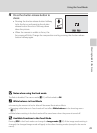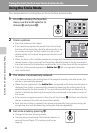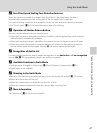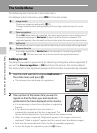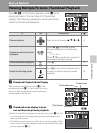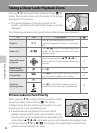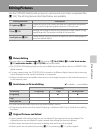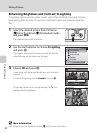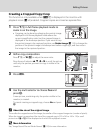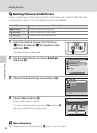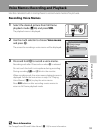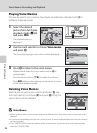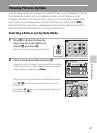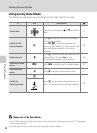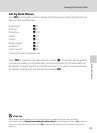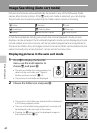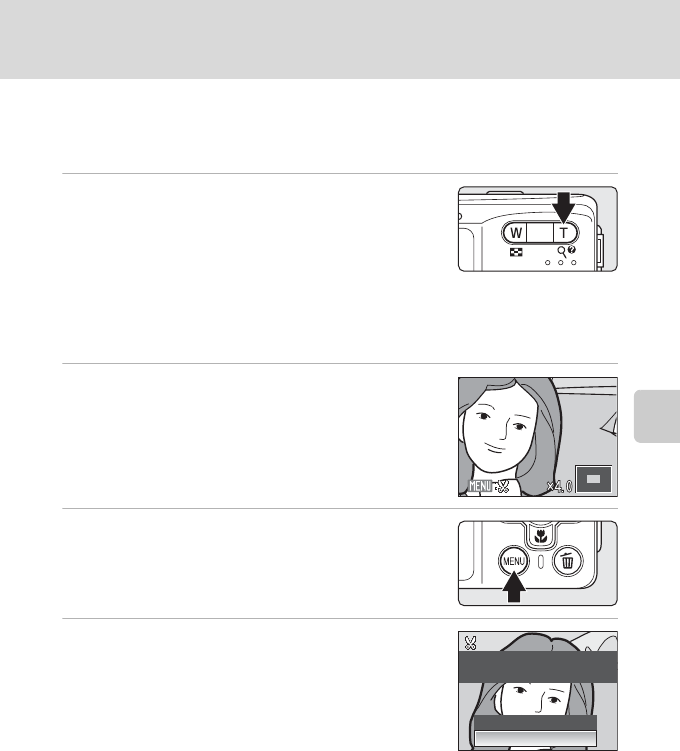
53
Editing Pictures
More on Playback
Creating a Cropped Copy: Crop
This function is only available when u is displayed in the monitor with
playback zoom (A 50) enabled. Cropped copies are stored as separate files.
1 Press g (i) in full-frame playback mode to
zoom in on the image.
• Cropping can be done by enlarging the portrait image
displayed in full-frame playback mode above the
current magnification ratio, but the cropped image is
displayed in the landscape position. If you want to crop
the portrait image in the captured position, use Rotate Image (A 112) to change the
position of the portrait image to landscape one before cropping it, and then return
the image to the captured position.
2 Refine copy composition.
Press g (i) or f (h) to adjust the zoom ratio.
Press the multi selector H, I, J or K to scroll the picture
until only the portion you want to copy is visible in the
monitor.
3 Press d.
4 Use the multi selector to choose Yes and
press k.
A new picture, containing only the portion visible in the
monitor, is created.
To cancel creating a cropped copy, choose No and press
k.
C About the size of the original image
The smaller the cropped area of the image, the smaller of the cropped image size (number of pixels).
When the image is cropped and the size of the cropped copy is 320 × 240 or 160 × 120, a small
picture icon l or m will be displayed on the left of the playback screen.
D More Information
See, “Image/Sound File and Folder Names” (A133) for more information.
Save this image as
Save this image as
displayed?
displayed?
Save this image as
displayed?
No
Ye s